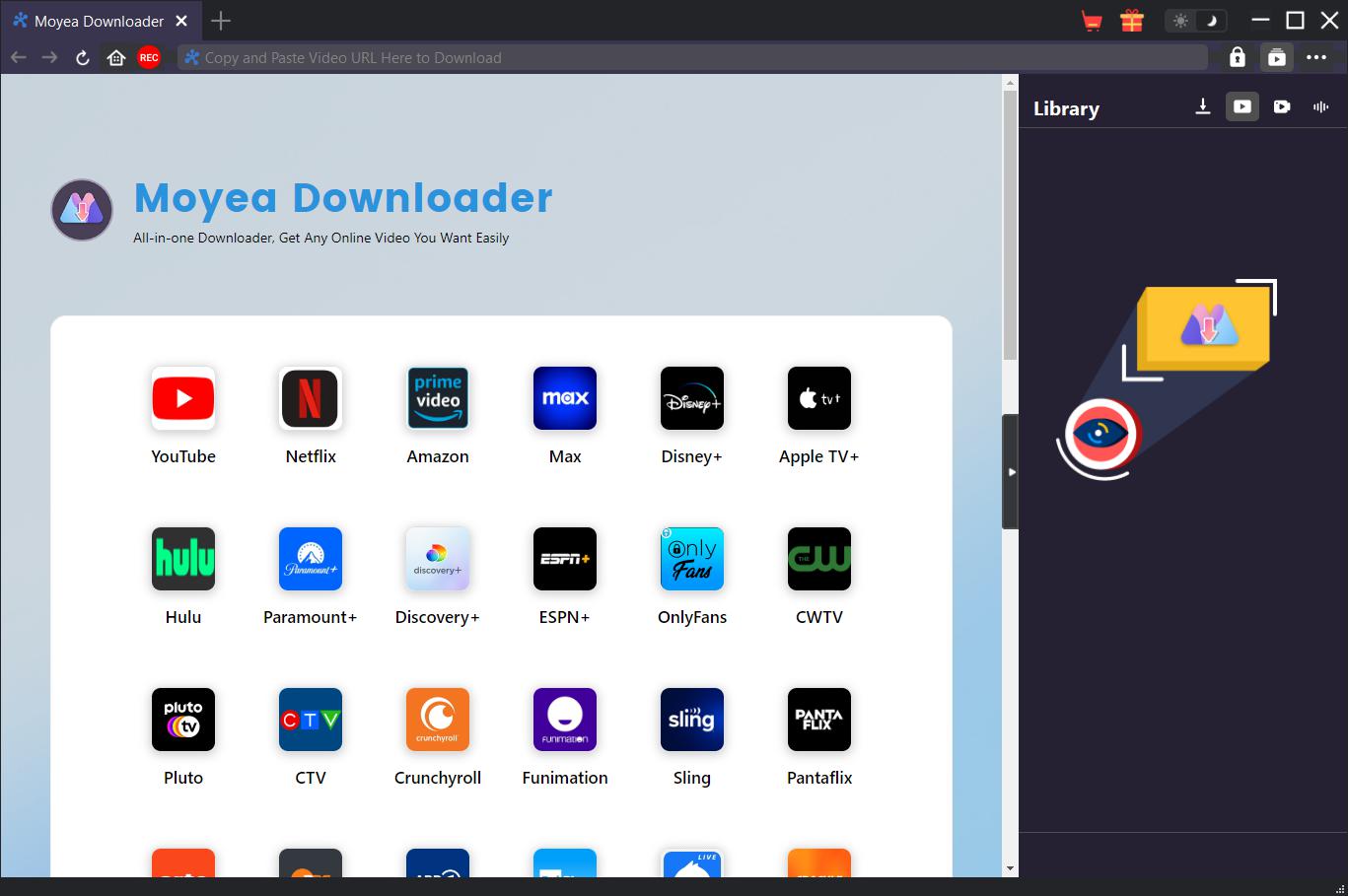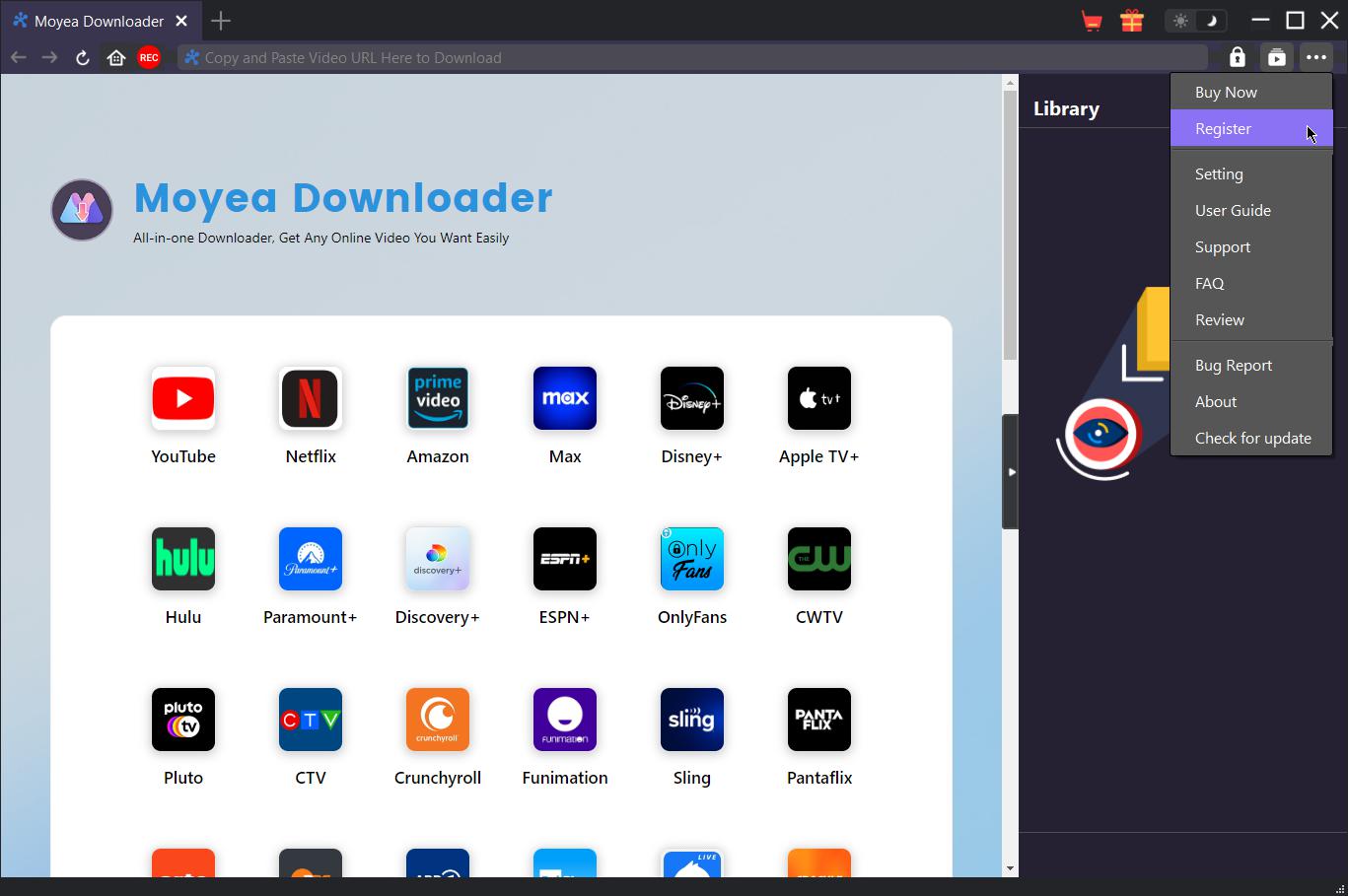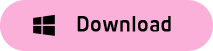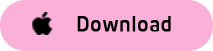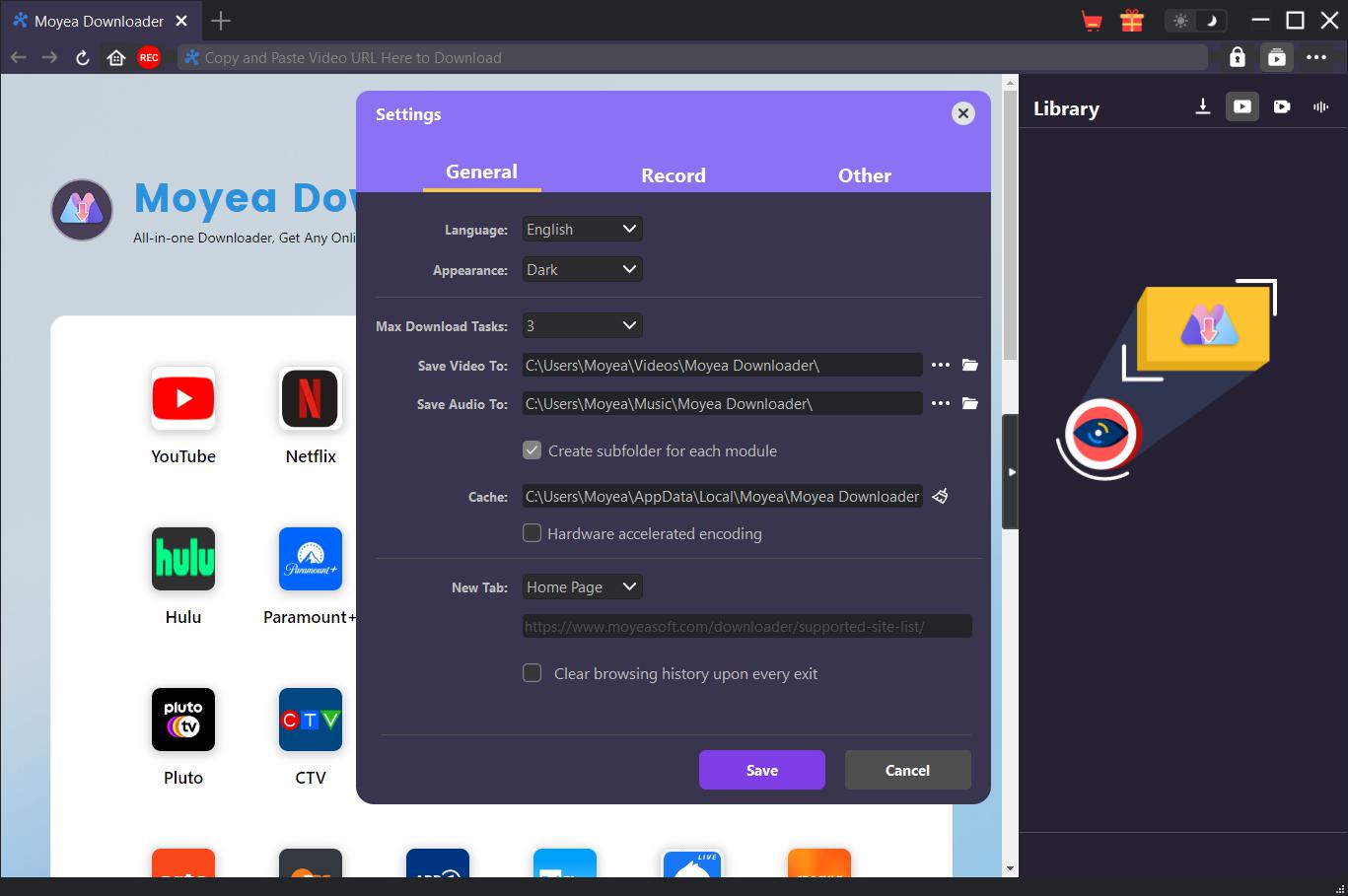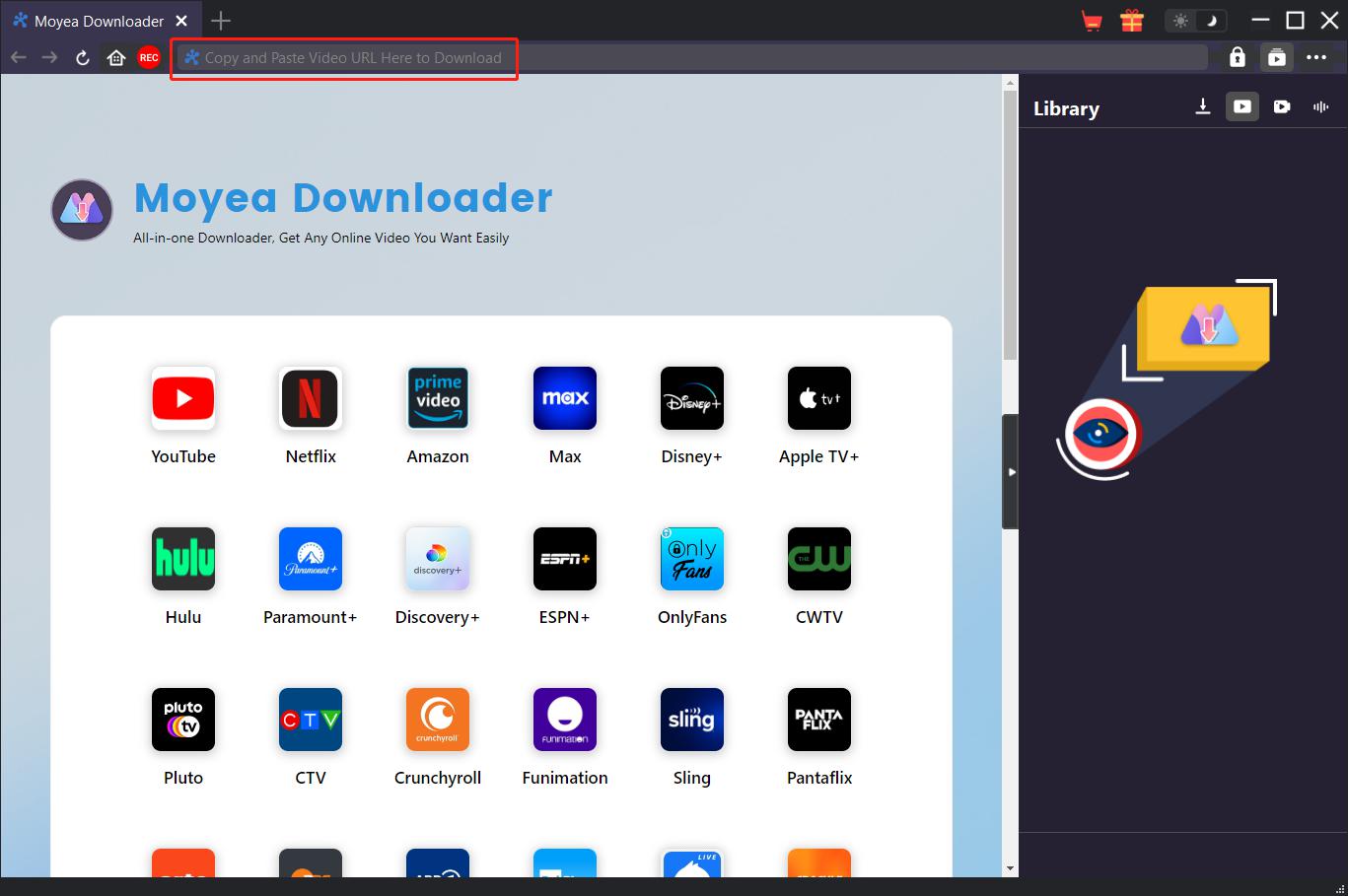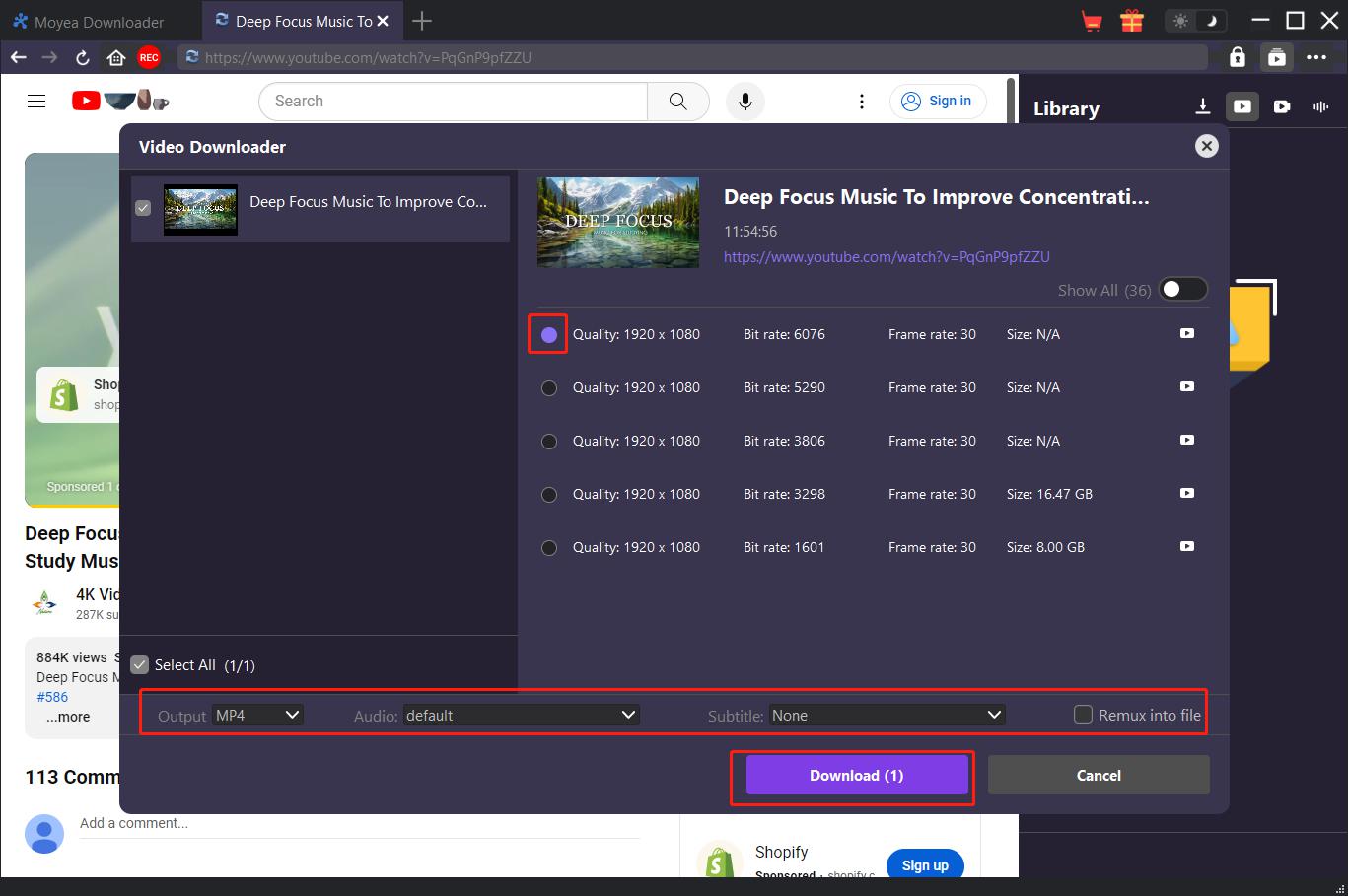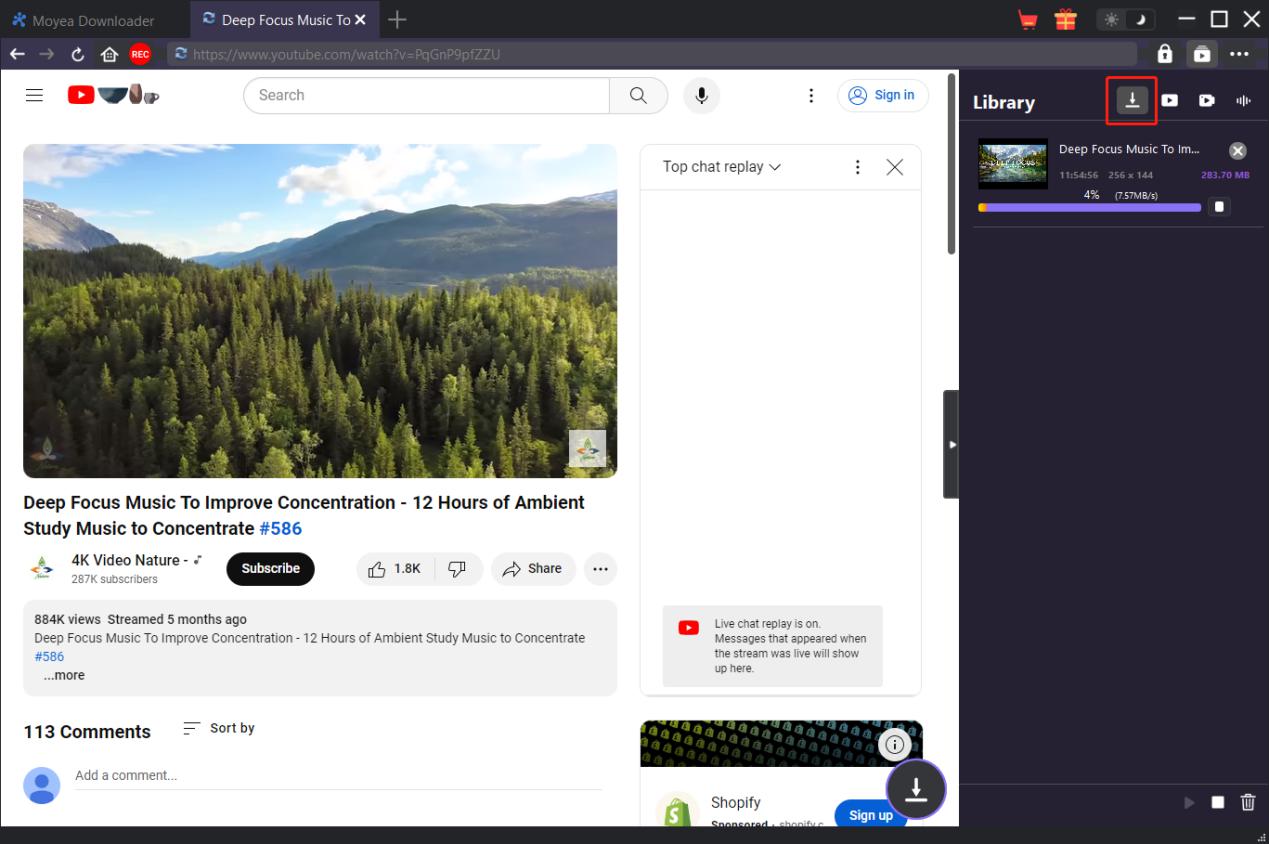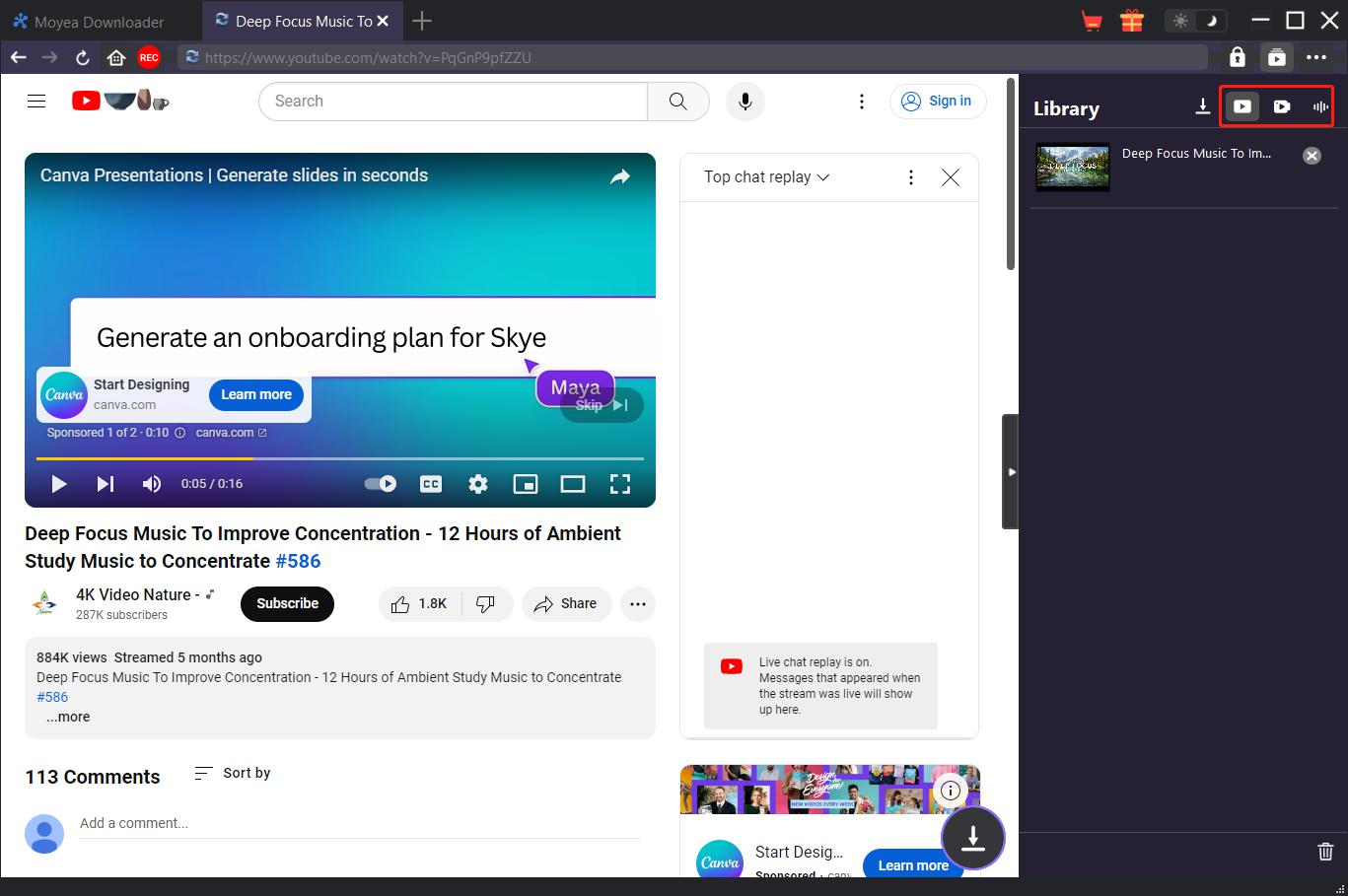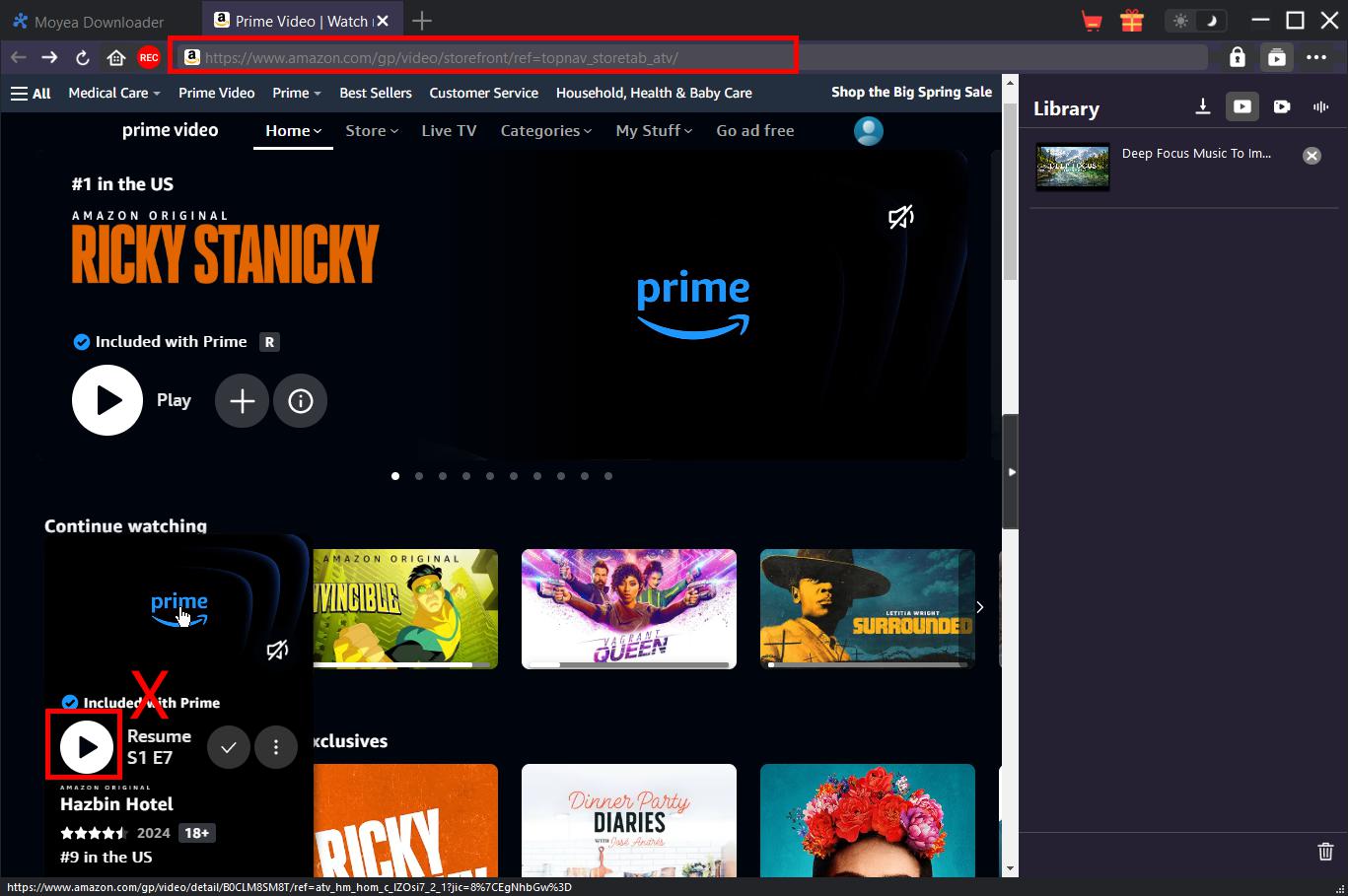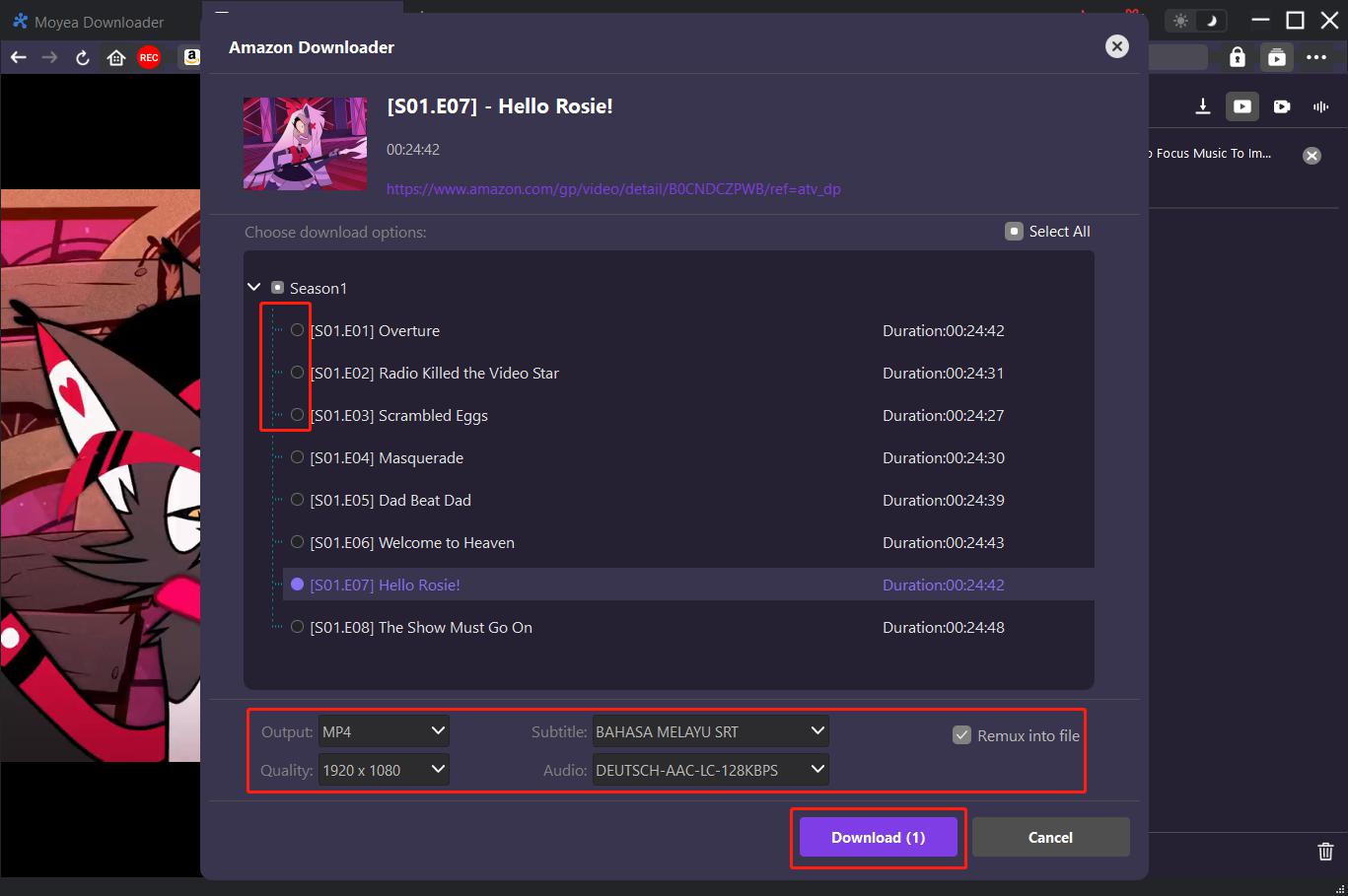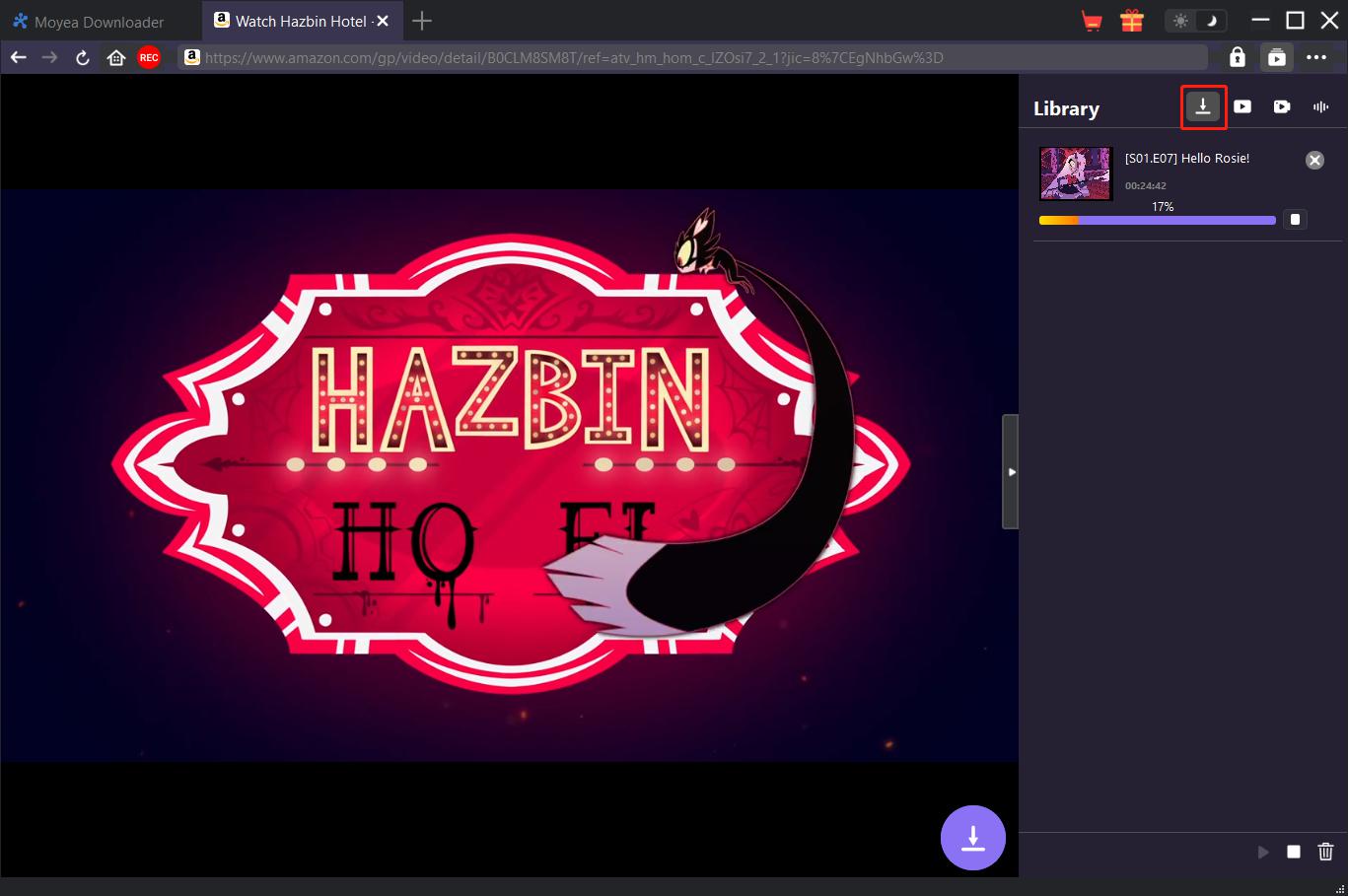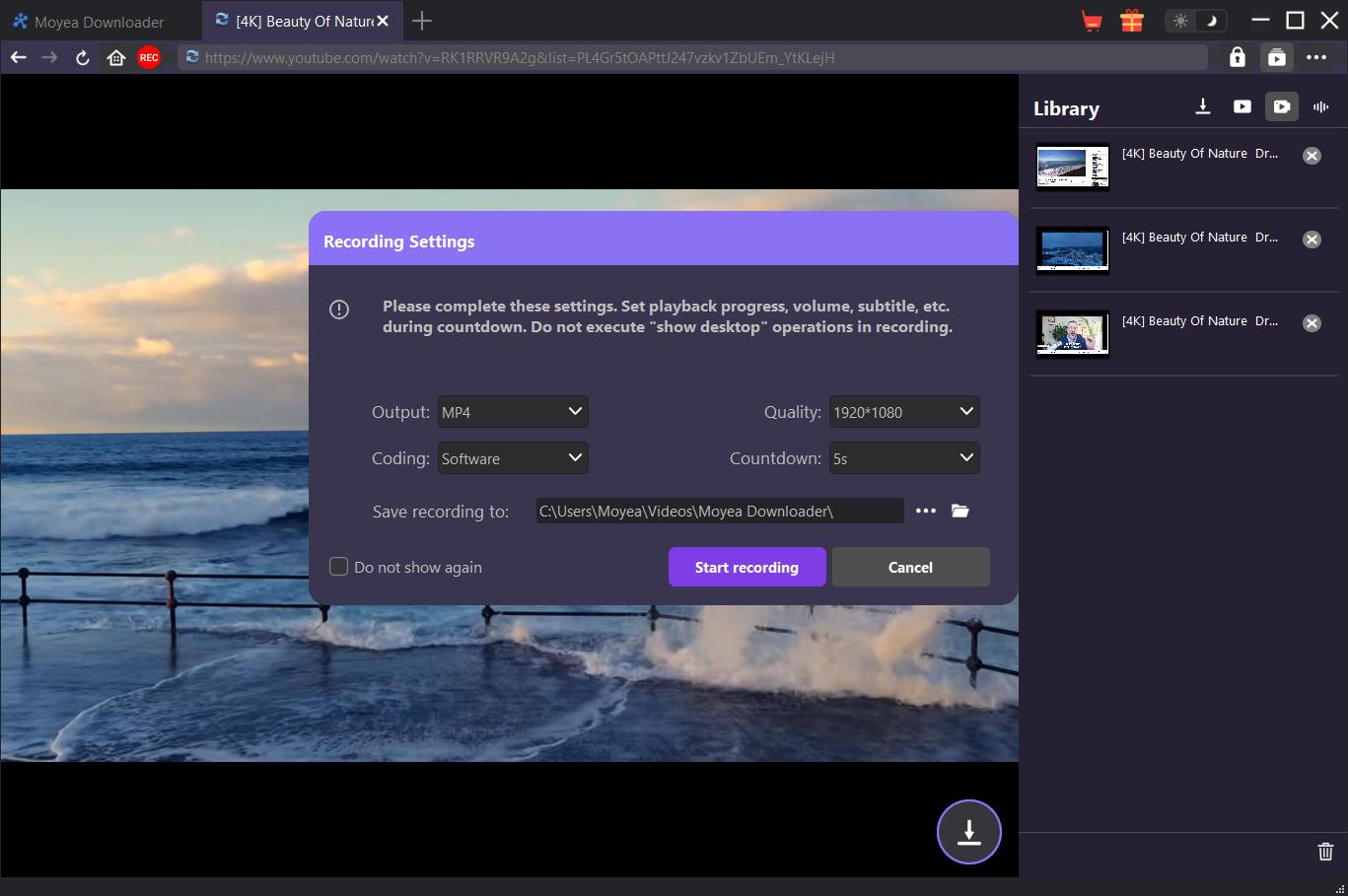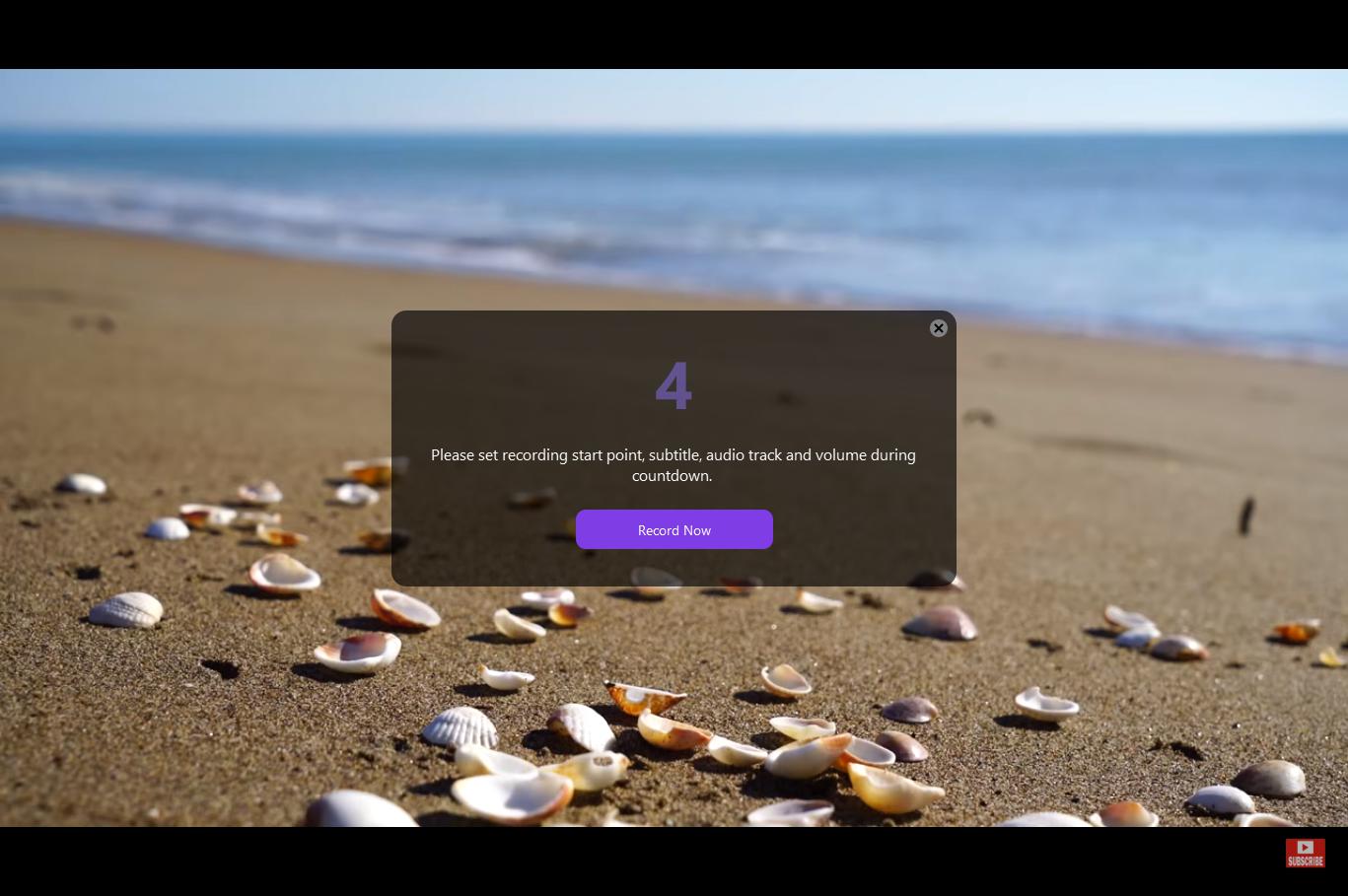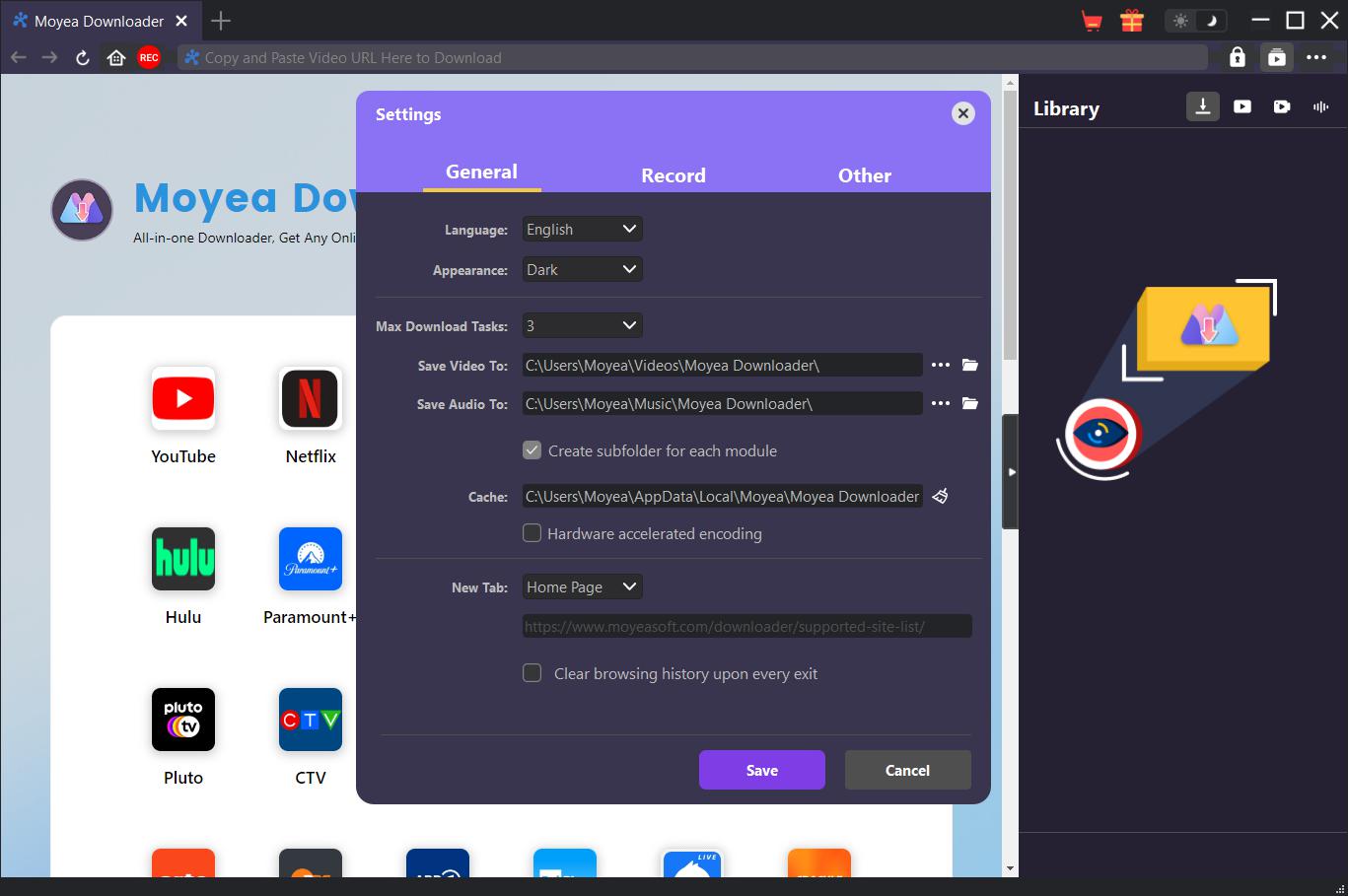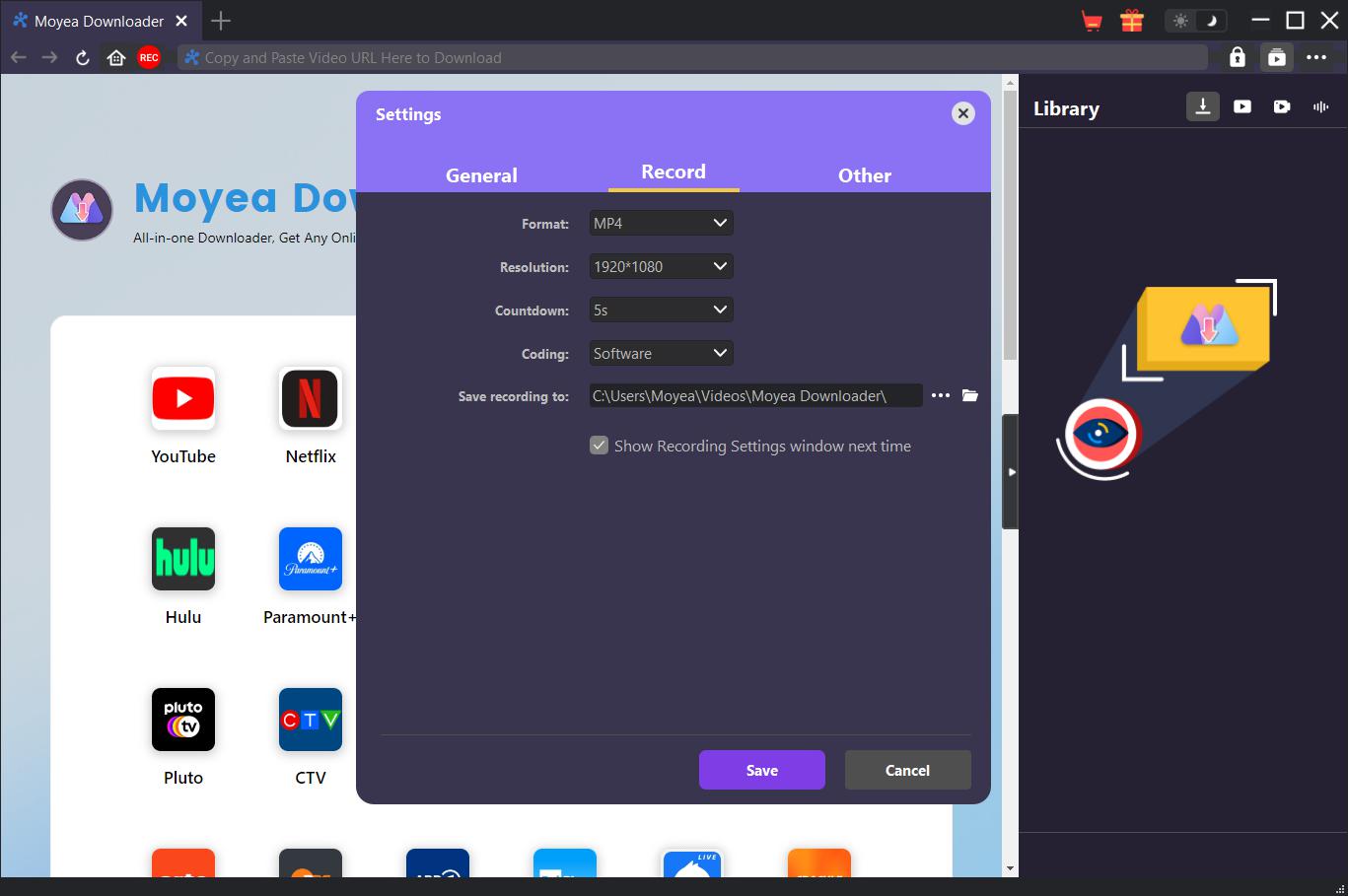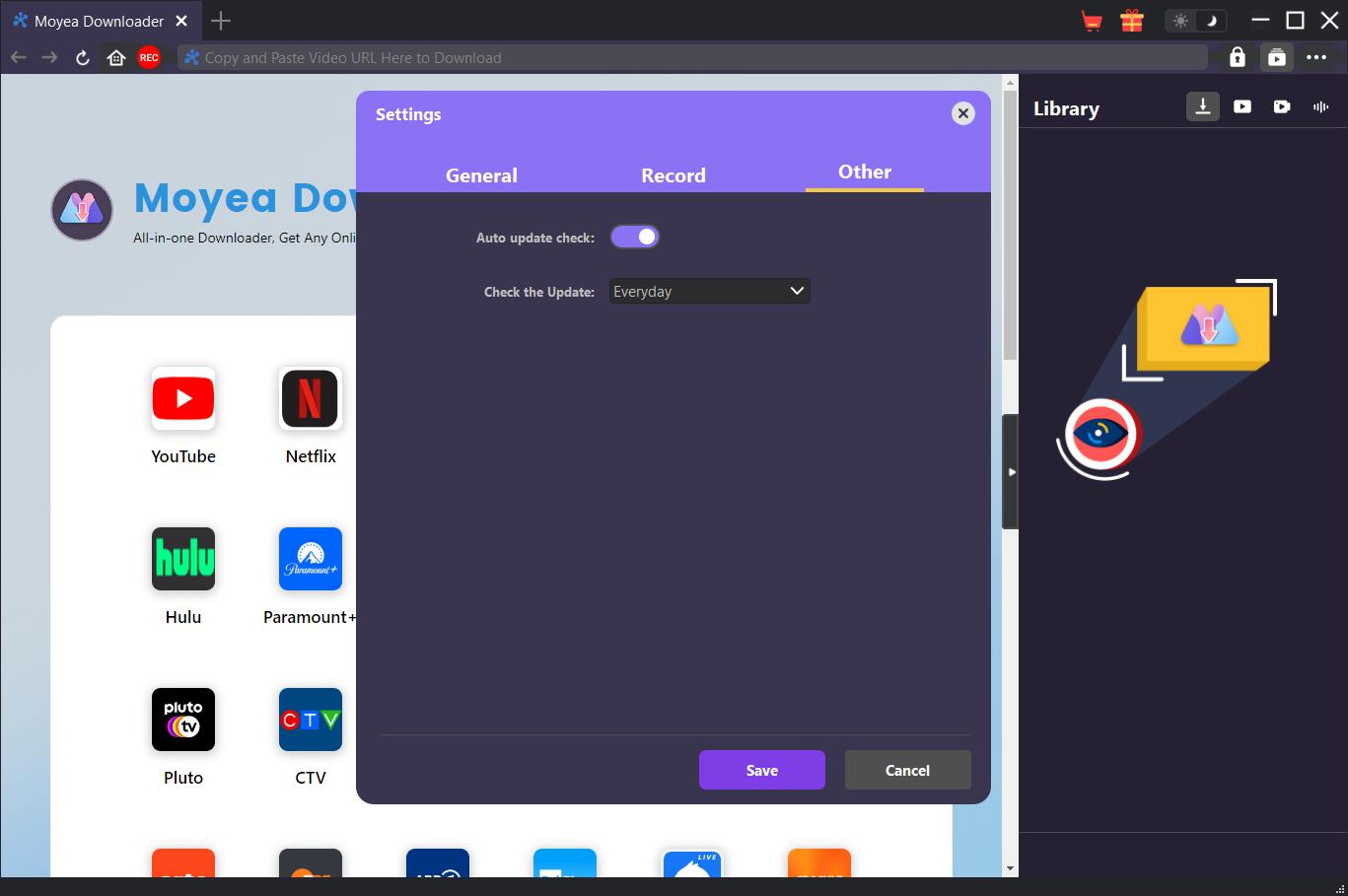Brief Introduction
Moyea Downloader is an all-inclusive online video downloader toolkit pack that could help you download videos from nearly all websites at high quality and speed. With 40+ modules, Moyea Downloader enables you to download videos from YouTube, Amazon, Netflix, Hulu, Disney+, Max/HBO Max, Apple TV+, Paramount+, Facebook, Twitter, TikTok, Instagram, etc. It could download regular videos, movies, TV shows, and even live streams from various streaming sites. With Moyea Downloader, you could watch online videos offline without any limit.
Main features:
- Download online videos and live streams from 1000+ sites.
- Download videos from YouTube, Facebook, Twitter, Tiktok, and other regular video streaming sites at up to 8K resolution.
- Download movies and shows from Amazon, Netflix, Max/HBO Max, Disney+, Apple TV+, Paramount+,Hulu, OnlyFans, and other premium streaming sites at up to 1080P quality.
- Batch download TV episodes or even all seasons in one click to avoid repeatedly parsing.
- Record and save online videos at up to 1080/720P resolution.
- Download or record online videos to save in MP4/MKV format for various media players and devices.
- Download and save regular YouTube videos, playlist and channels to MP3 audio files.
- Download online videos and remove ads smartly for ad-free offline watching.
- Set audio track, subtitle, playback volume, and recording start point during countdown.
- Download or record online videos with selected subtitle and audio track.
- Pack subtitles into output video file or save as external SUP/SRT files.
- Record online videos in the background, without disturbing other on-going programs.
- Various countdown options including 5s, 10s, and 15s for online video recording.
- Stop and save recording anytime, and then restart recording at will.
- Schedule recording by setting recording duration at will.
- Built-in player and browser to browse, play and watch online videos directly.
- Provide precise video metadata information for local media management.
How to Purchase and Register Moyea Downloader
Though Moyea Downloader is a shareware tool, it provides free trial version. Moyea Downloader is available in 3 different states: Free trial, registered and expired, which differ from each other in the number of downloads, video recording duration, and watermark.
1. Free Trial Version vs. Registered Version vs. Expired Version
| Limitations |
Free trial |
Registered |
Expired |
| Maximum video downloads |
Up to 3 free downloads for each module |
No limit |
Can't download any video |
| Video recording length |
3 minutes |
No limit |
3 minutes |
| Watermark-free video recording |
No |
Yes |
No |
You could use and utilize other features of Moyea Downloader, no matter you have activated it or not. There are no other differences.
2. 2.How to Purchase Moyea Downloader License
To activate Moyea Downloader and get unlimited video downloads and watermark-free recording, you need to purchase a license. You could purchase a license of a select module or all modules according to your own needs. There are currently 2 types of licenses available: 1-year license and lifetime license. They differ from each other only in the validation period. Either type of license could be purchased from Moyeasoft.com website and Moyea Downloader software program.
A. Purchase license from Moyeasoft.com website:
1. Directly open purchase page of Moyea Downloader and then select a module and validation before you click "Check Out Now" button to proceed and complete the payment.
B. Purchase license from Moyea Downloader program interface:
2. Kick off Moyea Downloader program, and then directly click the red "Buy Now" shopping cart icon  , or click the three-dot icon
, or click the three-dot icon  to choose the "Buy Now" option on the drop-down menu, to get to the purchase page of Moyea Downloader package. Choose the module(s) and validation, and then proceed to complete the purchase as mentioned above.
to choose the "Buy Now" option on the drop-down menu, to get to the purchase page of Moyea Downloader package. Choose the module(s) and validation, and then proceed to complete the purchase as mentioned above.
3. Or, click the "Activate" button  on Moyea Downloader program to enter "Activation Center". Choose the module you want to purchase and then click "Buy Now" button. On the popup purchase page, choose the right module and validation and then complete the payment.
on Moyea Downloader program to enter "Activation Center". Choose the module you want to purchase and then click "Buy Now" button. On the popup purchase page, choose the right module and validation and then complete the payment.
4. Or, if you have already purchased and activated any Moyea Downloader module, on the "Registration Center" interface, you could see "Renew" button right next to activated module, by clicking which you could purchase a renewal license code to renew the usage.
Note: The more modules you purchase, the higher discount you get.
3. How to Activate Moyea Downloader Module(s)
The license you have purchased by following the guide above will be sent to you via email. You could get a download link and a license code of purchased Moyea Downloader module(s). Open your email inbox. Download and install Moyea Downloader on your computer. Copy the license code, and then follow the below guide for registering and activating Moyea Downloader module(s):
A. On Moyea Downloader program, click the "Activate" button  to enter "Activation Center". Copy and paste the registration code into the code box. Press "Enter" key on keyboard or click
to enter "Activation Center". Copy and paste the registration code into the code box. Press "Enter" key on keyboard or click  button to activate.
button to activate.
B. Or, on Moyea Downloader program, click the three-dot icon  and then click the "Register" option to enter "Activation Center" for activating Moyea Downloader or its modules with valid registration code you've already purchased.
and then click the "Register" option to enter "Activation Center" for activating Moyea Downloader or its modules with valid registration code you've already purchased.
Note: Internet connection is required for activating Moyea Downloader and its modules.
How to Download Online Video or Live Stream
Moyea Downloader enables you to download regular online videos and live streaming videos from various streaming sites like YouTube, Facebook, Twitter, Instagram, VEVO, Veoh.
Step 1: Download and install Moyea Downloader
You could directly visit official website of Moyea Downloader to download the installation package. It is free to download and install. For your convenience, you could also directly download Moyea Downloader installer below according to your computer system. Kick off Moyea Downloader after installing it on your computer.
Step 2: Set Output Directory
Moyea Downloader has default download directory and other settings, but allows you to change them. Click the three-dots icon  and then "Settings" to pop up detailed settings panel. Under "General" tab, you can set output directory in the "Save Video To" box and change other settings. Finally, click "Save".
and then "Settings" to pop up detailed settings panel. Under "General" tab, you can set output directory in the "Save Video To" box and change other settings. Finally, click "Save".
Step 3: Open target video page
Open the video streaming website within Moyea Downloader and then search for and play back the target video you want to download. You could also directly copy and paste the video URL into Moyea Downloader's address bar to get to the target video page.
Step 4: Download Video
Once you open a video page and play the video back within Moyea Downloader, this video downloader will automatically analyze target video page and detect all available video download options. Upon successful parsing, available videos are listed in different qualities, bit rates, frame rates, and sizes. Select desired video download option(s), set Output format, choose Audio and Subtitle (if available), and then click "Download" button to start downloading videos.
Note: If you check "Remux into file" option, subtitles will be packed into downloaded video files. Otherwise subtitles will be saved as external subtitle file in either SRT or SUP format.
Step 5: Check Downloading Process
There will pop up a sidebar on the right showing you the downloading progress. Click "Downloading" icon  to check out the video you are currently downloading.
to check out the video you are currently downloading.
Click "Stop" icon  to stop the proceeding task and "Close" icon
to stop the proceeding task and "Close" icon  to end the task.
to end the task.
Step 6: View Downloaded File
Once the download completes, you can check downloaded files under corresponding tabs on the pop-up sidebar: Downloaded Video,Recorded Videos, and Downloaded Audios.
Click "Play" button on the thumbnail of downloaded file to play it back with your default media player, open its file folder, play it with Leawo Blu-ray Player, burn to Blu-ray/DVD disc, or open web page of downloaded video.
How to Download Videos from Premium Streaming Services like Amazon, Netflix, Disney+, Max, and more?
Moyea Downloader could not only download common (DRM-free) videos and live streaming videos from regular streaming services, but also download paid contents like movies and TV shows from subscription-based streaming services like Amazon, Disney+, Max/HBO Max, Netflix, Apple TV+, Hulu, OnlyFans, Video.U-Next.jp, Paramount+, etc. The below guide shows you how to download movies and TV shows from subscription-based streaming services by taking downloading Amazon Prime video as an example. Downloading videos from other subscription-required streaming services is exactly the same.
Step 1: Set Output Directory
Kick off Moyea Downloader and set download directory first. Click the three-dot icon  at the top-right corner and then open "Settings" option to pop up detailed settings panel. Under "General" tab, you can set output directory in the "Save Video To" or "Save Audio To" box and change other settings. Checking "Create subfolder for each stream service" option will save online videos in related sub-folder according to video website. Finally, click "Save" button.
at the top-right corner and then open "Settings" option to pop up detailed settings panel. Under "General" tab, you can set output directory in the "Save Video To" or "Save Audio To" box and change other settings. Checking "Create subfolder for each stream service" option will save online videos in related sub-folder according to video website. Finally, click "Save" button.
Note: You could also adjust program UI language, appearance mode, max download tasks at the same time, and New Tab here.
Step 2: Search for Target Videos
You could directly copy and paste Amazon Prime video URL into the address bar to locate target Amazon Prime video for downloading. Moyea Downloader allows you to log into Amazon with your own Amazon account and password. Make sure you have reached the playback page of target video.
Note: For successful video parsing, you need to enter the detail page of Amazon videos (and Apple TV+ videos) and then click to play it back before you let Moyea Downloader start parsing. While on other streaming services, you could directly click the play button on the home page to start playing and parsing target video.
Do not directly click the "Play" button on the Prime home page to let Moyea Amazon Downloader parse video URL since this will not reach the real playback page of target video. Moyea Downloader will notify you that this URL is not a valid video playback URL for parsing.
Step 3: Select Video and Download
Once you reach the real playback page of target video, you will see the download icon  at the bottom right corner. Click it to let Moyea Downloader parse the target video URL. Once Moyea Downloader has successfully parsed the video URL, there will pop up a result interface titled with corresponding module name like Amazon Downloader, which lists all available video download options in different quality/resolution, frame rates and sizes. Choose the video(s) you want to download, set either MKV or MP4 as output, and select audio tracks and subtitles to download. After that, click the blue "Download" button to start downloading videos from these streaming sites.
at the bottom right corner. Click it to let Moyea Downloader parse the target video URL. Once Moyea Downloader has successfully parsed the video URL, there will pop up a result interface titled with corresponding module name like Amazon Downloader, which lists all available video download options in different quality/resolution, frame rates and sizes. Choose the video(s) you want to download, set either MKV or MP4 as output, and select audio tracks and subtitles to download. After that, click the blue "Download" button to start downloading videos from these streaming sites.
Note: Subtitles will be packed into output video if "Remux into File" option is ticked. Otherwise subtitles will be saved in either SRT or SUP format separately as external subtitle files.
Step 4: Check Downloading Process
Once the downloading starts, on the right sidebar, there will pop up a sidebar showing you all downloading tasks. You could stop or close any downloading task anytime you like.
Step 5: Check Downloaded File
Open the "Downloaded Video" tab on the popup sidebar to view all downloaded video files.
By following the above guide, you could easily download movies and TV shows from various subscription-based streaming services like Amazon, Netflix, Max/HBO Max, Disney+, Hulu, Apple TV+, Paramount+, OnlyFans, etc.
How to Record Online Videos?
Moyea Video Recorder can record and save online videos to 4K/2K/1080P/720P MP4/MKV files from 1000+ video sharing sites for unlimited offline watching at up to 5X recording speed. You could record and save most online videos, as long as they are playable within Moyea Downloader. The below steps show how to record online videos with Moyea Streaming Video Recorder.
Step 1: Download and Install Moyea Downloader
If you have installed Moyea Downloader on your computer, skip to the next step. Otherwise you need to firstly free download and install Moyea Downloader on your computer. There are 2 ways for you to download Moyea Downloader: directly visit Moyea Downloader website to download the installer, or open your email that has download link and purchase details to download and install Moyea Downloader.
Note: Moyea Video Recorder is an internal module of Moyea Downloader.
Step 2: Configure Recording Settings
Run Moyea on your computer. Click the More option (in the 3-dot icon  ) in the top right corner, and then select the Settings option from the drop-down menu. In the newly opened "Settings" panel, open the "Record" tab to set the complete recording settings, including "Format", "Resolution", "Recording Speed", "Frame Rate", "Audio Sample Rate", "Audio Channel", "Coding" and "Save Recording To" options. Click the 'Save' button to save all settings and exit the settings panel.
) in the top right corner, and then select the Settings option from the drop-down menu. In the newly opened "Settings" panel, open the "Record" tab to set the complete recording settings, including "Format", "Resolution", "Recording Speed", "Frame Rate", "Audio Sample Rate", "Audio Channel", "Coding" and "Save Recording To" options. Click the 'Save' button to save all settings and exit the settings panel.
Step 3: Play Back Target Video
Play back the target video you want to record within Moyea Downloader. Click the red REC icon  right next to the "Home" icon on the address bar to call out the recording toolbar at the bottom.
right next to the "Home" icon on the address bar to call out the recording toolbar at the bottom.
Step 4: Complete Recording Related Settings
Now you need to complete other settings before recording, including audio (if available) from the target video and setting the recording speed and ad filter in the pop-up recording toolbar at the bottom.
Notes:
- You can change the recording speed at any time during recording. The change in recording speed will take effect immediately.
- You can check/uncheck the Filter Ad option and change the Ad filter length at any time. The change will take effect from the next time the ad is played.
- The higher the recording speed you set, the choppier the playback of the odd target video will be. Choppy video playback doesn't affect the final recording result.
- For stable recording quality, don't set the video playback quality to Auto. Set a specific video playback quality if available.
- Filter Ad is a beta feature that may not apply to certain streaming services. If unchecked, Moyea will record the target video with ads.
Step 5: Start Recording
Once all the settings are set, you can click the red "REC" button on the recording toolbar to start recording online video. During recording, you can change the "Recording Speed" and "Filter Ad" options.
Step 6: Check Recordings
You can stop the recording and then continue recording at any time. Moyea Streaming Video Recorder will create a recording file each time you stop recording. You can view the recordings in the right sidebar, which can be opened/hidden by clicking on the "Library" icon  in the top right corner. You could then view all your recordings under the Recordings tab in the "Library" sidebar. Here you could click the "Play" button on the thumbnail of the recording file to play it with your default media player, open its file folder, play it with Leawo Blu-ray Player, burn it to Blu-ray/DVD, delete it, or open a web page of the downloaded video.
in the top right corner. You could then view all your recordings under the Recordings tab in the "Library" sidebar. Here you could click the "Play" button on the thumbnail of the recording file to play it with your default media player, open its file folder, play it with Leawo Blu-ray Player, burn it to Blu-ray/DVD, delete it, or open a web page of the downloaded video.
How to Set Moyea Downloader
Click the three-dot icon  icon on the top-right corner and then you could see a drop-down menu, which includes multiple options: Buy Now, Register, Settings, User Guide, Support, FAQ, Review, Bug Report, About and Check for update. Click any option to get help you need.
icon on the top-right corner and then you could see a drop-down menu, which includes multiple options: Buy Now, Register, Settings, User Guide, Support, FAQ, Review, Bug Report, About and Check for update. Click any option to get help you need.
By clicking the "Settings" option on the drop-down menu, you could enter the "Settings" panel to adjust program settings.
General Tab
On the "General" tab, you could set program UI language, appearance, max download tasks, download directories, etc. Check the details below:
- Language: Choose a UI language from English, Chinese (Simplified), Japanese, German, Italian, Korean and French.
- Appearance: Switch between light and dark modes. Or, change it directly by clicking "Light/Dark Mode" icon
 on the main interface.
on the main interface.
- Max Download Tasks: Decide how many tasks Moyea Downloader could process at the same time, from 1 to 5.
- Save Video To: View and set output directory for saving downloaded videos.
- Save Audio To: View and set output directory for saving downloaded audio files.
- Create subfolder for each module: Automatically create subfolders for all modules if checked. Save downloaded videos into corresponding module's subfolder.
- Cache: View program browser cache address, and clear cache in one click for quick issue fixing like program crash, program getting stuck, etc.
- Hardware accelerated coding: Check this to use GPU graphics card for coding downloaded file, which is much faster but requires higher computer hardware configuration.
- New Tab: Choose to open a new tab to home page, default page or blank page.
- Clear browsing history upon every exit: Check to let clear browsing history every time Moyea Downloader program quits.
![General settings interface]()
Record Tab
On the "Record" panel, you could set recording format, resolution, countdown duration, coding type, recording directory, and decide to show Recording Settings window next time or not.
- Format: Choose to save recordings to MP4 or MKV file.
- Resolution: Set the recording resolution, up to 1080P available.
- Countdown: Set the countdown period for pre-record settings.
- Coding: Choose to encode recordings through Software accelerated coding (CPU coding) or hardware accelerated coding (GPU coding, if available).
- Save recording to: View and change recording save path.
- Show Recording Settings window next time: If the Recording Settings window is set to hide, check this to show it up in the next recording.
Other Tab
Open Other tab to enable/disable "Automatic Update" feature and set update check frequency on "Check the Update" drop-down panel.
After all settings are finished, remember to click "Save" button to save all changes.
Moyea Downloader FAQ
Thanks for your support. Moyea Downloader is an all-in-one video-saving suite, integrating more than 40 distinct video downloaders alongside a dedicated streaming video recorder.
Below is a list of common issues and their solutions encountered while using Moyea Downloader software. We hope these frequently asked questions will enhance your user experience and enjoyment of downloading online videos.
1. What to do if Moyea Downloader keeps crashing when opening a page?
A: Clearing program cache may help solve the issue.
Launch Moyea Downloader, click … button on the top right corner, click Settings, click "Clear cache" button next to the "Cache" box, and restart the program.
2. What should I do if I encounter an 'avcodec-58' error code during installation?
A: Access the 'Task Manager' on your computer, switch to the 'Details' view, identify the 'xdl.exe' file, close the process, and then proceed with reinstalling Moyea Downloader.
3. What should I do if Moyea Downloader is stuck on the video analyzing interface or if it continuously reports a "No downloadable video detected" message?
A: Initially, attempt to clear the cache by launching Moyea Downloader, accessing the three-dot menu in the top-right corner, and selecting "Settings". Within the settings, find the "Cache" section and click the "Clear cache" button to initiate a restart and cache clearance. If this doesn't resolve the issue, perform a system reboot after clearing the cache to restore Moyea Downloader's functionality.
4. What should you do if Moyea Downloader repeatedly displays the message "The code execution cannot proceed because M4SCONVERT.dll was not found. Reinstalling the program may fix this problem."?
A: In most cases, Moyea Downloader should automatically acquire the M4SCONVERT.dll file through installing. Or you can manually download the M4SCONVERT.dll file, place it in the Moyea Downloader installation directory, and then relaunch the software.
5. Is it possible to download videos from Netflix.com using the Netflix Basic with ads Plan?
A: Yes, Moyea Downloader enables you to download videos from Netflix.com, even with the Netflix Basic with ads Plan, with all ads being removed after downloading. However, there are restrictions: the Basic with ads Plan allows for account access on a single device for downloading purposes, and Moyea Downloader is limited to downloading videos up to 720P quality under this plan.
6. What information should I supply to ensure prompt support when encountering errors with the Moyea Downloader software?
A: To ensure a swift reply and more effective assistance, please make sure to include the following when reaching out to our support team:
- Computer OS environment, including: OS version, CPU model and storage, graphics card model, current location, using VPN or not, HDCP support (check whether or not your computer support HDCP at https://googlechrome.github.io/samples/hdcp-detection/), and other things you think it's necessary.
- Bug report: send bug report to us directly from Moyea Downloader program interface with detailed description.
- Screenshots: necessary screenshots of the issue would be more helpful.
7. I have a computer with HDCP support, but it's connected to several screens. Why can't I download videos in 1080P resolution?
A: Disconnect all additional displays, ensuring only the one that supports HDCP remains connected, and then attempt to parse and download the video once more.
8. How can I achieve downloading 1080P quality videos when my computer doesn't support HDCP?
A: Disconnect all attached displays from the computer. Use a remote desktop connection from another computer that supports HDCP to attempt downloading 1080P videos on the HDCP-lacking system. Once the download is finished, reconnect the display.
We will update this section with additional FAQs as soon as we verify the solutions. For any inquiries or issues with Moyea Downloader, don't hesitate to reach out via support@moyeasoft.com or through the in-program Bug Report feature.