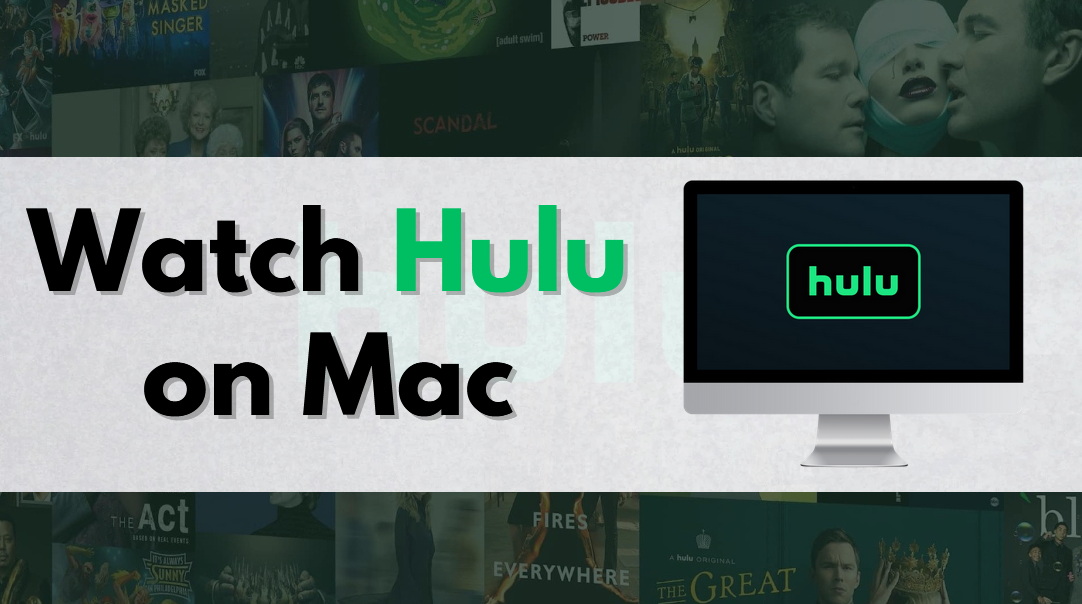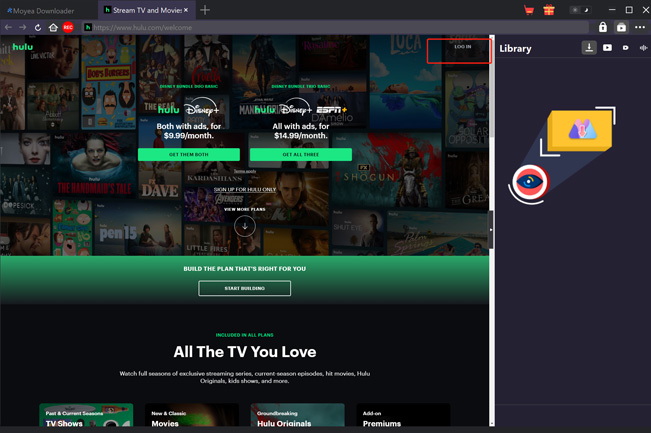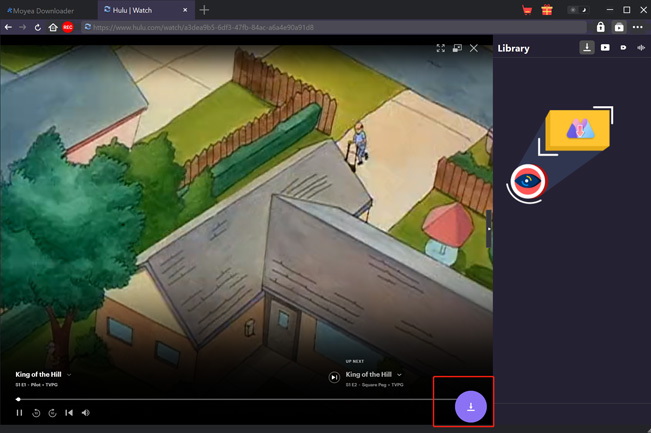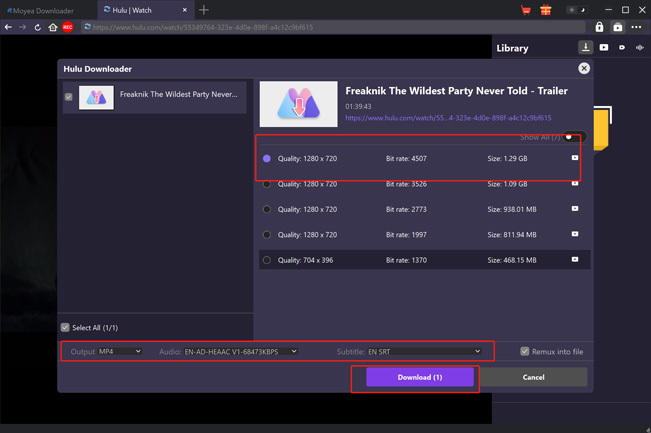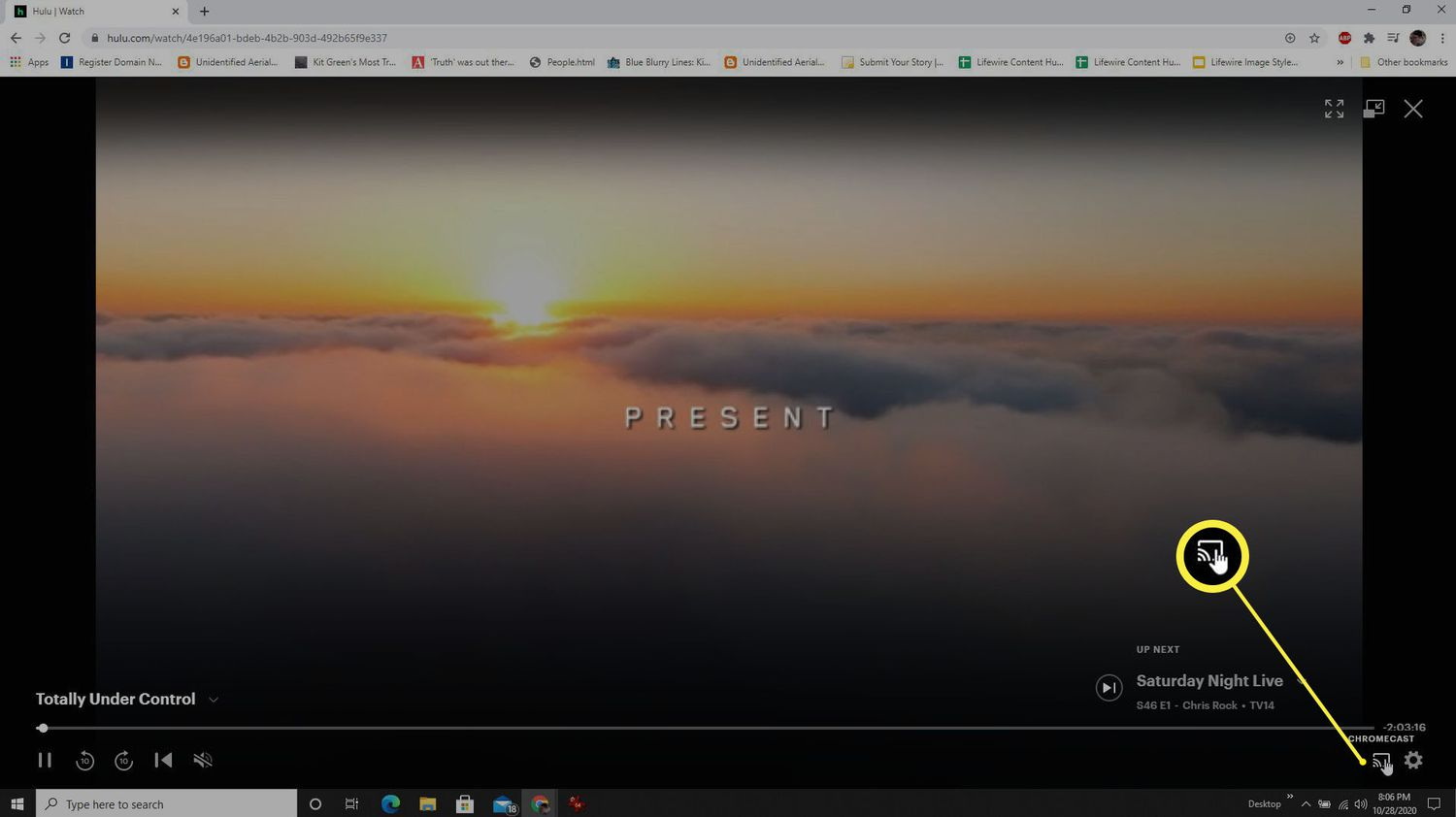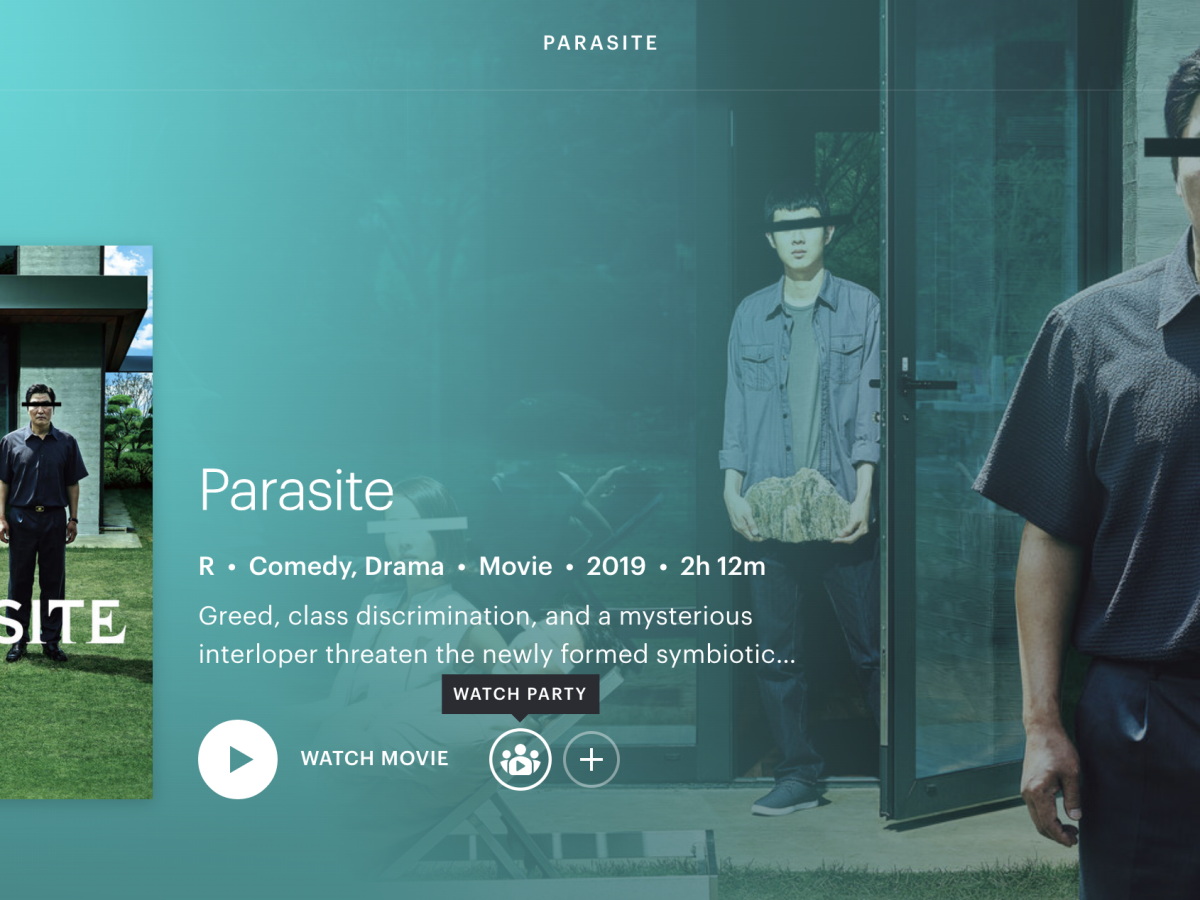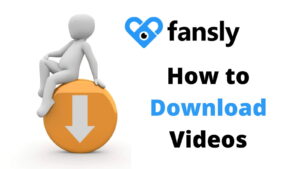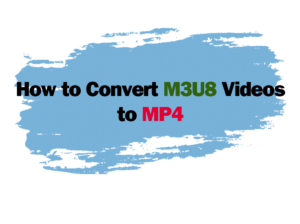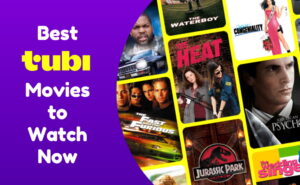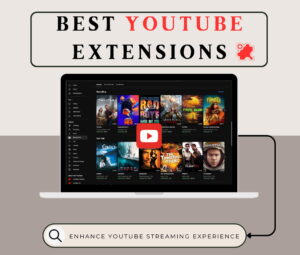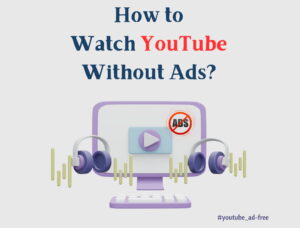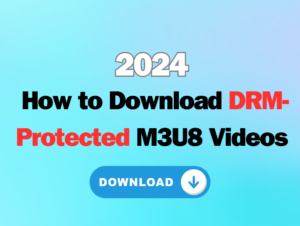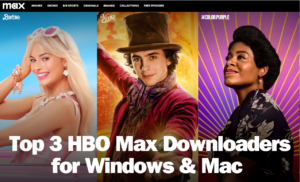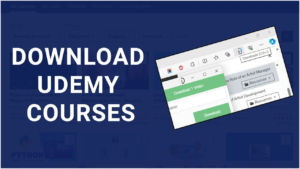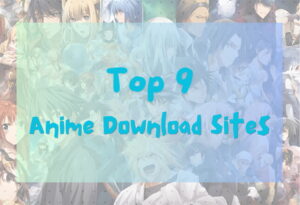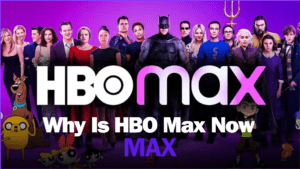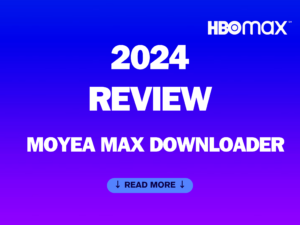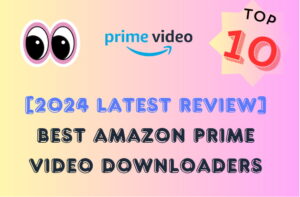Last updated on 2024-09-24, by
4 Tips to Watch Hulu on Mac with a Better Streaming Experience
Watching shows on Hulu from a Mac can be really convenient. But sometimes the video gets finicky, like constantly buffering or getting blurry. It ruins enjoying your favourites. I’ve learned some easy tricks though to make the Hulu experience on Mac way smoother. Whether you want the newest sitcom episodes or a movie marathon, these tips will have everything streaming buttery smooth.
Let me share what I’ve found so you can glide through the whole Hulu library without interruptions. Your shows will play perfectly every time. Let’s find out!
OutlineCLOSE
Part 1: Is There a Hulu App on Mac Now?
For the easiest streaming experience, a dedicated Hulu app is usually best. The first thing people ask is whether there’s an official Hulu app for Mac nowadays. Unfortunately, the answer is still no – at least for now. Yes, Hulu has apps available for Android, iOS, tvOS, and gaming consoles. But there isn’t a native Mac app just yet. The closest option is visiting hulu.com in your web browser to access their library.
However, there are rumours that Hulu may be working on a Mac app in the future. Fingers crossed it happens soon. An app would definitely smooth out some of the quirks of streaming through a browser. In the meantime, the browser method works fine for basic viewing. However, no worries, the tips coming up will optimise that website playback on your Mac. You can still get the best possible Hulu experience until an app arrives down the road.
Part 2: 4 Tips to Watch Hulu on Mac for a Better Streaming Experience
Now, it’s time for you to learn about these 4 amazing tips to watch Hulu on Mac without any issues.
1. Download Hulu shows on Mac to Watch Offline
One great way to avoid buffering issues altogether is downloading your favourite Hulu shows to watch later, even without internet access. The Moyea Hulu Downloader program allows you to painlessly save full episodes and movies from Hulu straight to your Mac.
This handy software preserves high-quality video and all available audio tracks and subtitles. You can store your downloads on any external hard drive too. Then you’re free to watch offline wherever you like, like on long flights or trips without WiFi. Let me show you quick steps to download Hulu movies on Mac with Moyea Hulu downloader. First, download and install the Moyea Hulu Downloader for Mac on your computer.
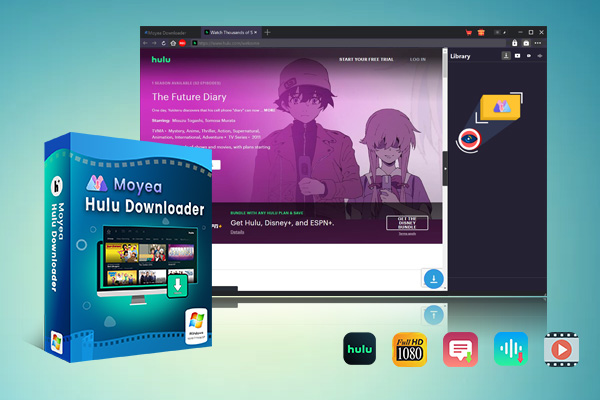
-
Moyea Hulu Downloader
– Download Hulu shows and movies to MP4/MKV videos.
– Support to download Hulu episodes of all/certain seasons in batches.
– Pack captions into output video file, or save captions as independent SRT/SUP files.
– user-friendly and muitilingual settings.
Step 1: Log in to Hulu
Once it’s ready to go, launch the program. It’ll have you sign into your Hulu account through the built-in browser. Just put your email and password.
Step 2: Playback Target Hulu Movie & Analyse the Video
Now you can search for whatever show, movie, or episode sounds good. Find it and select the title to start in the software. Click on the download button, software will start analysing the video.
Step 3: Customise Settings and Download
After that’s done, you get to customise. Choose where to save it, subtitles, quality, file type like MP4. Finally, hit the download button and you’re off. Watch the file save.
Pretty simple, right? Moyea makes preserving your favourites a breeze outside of streaming limits on your Mac.
2. Cast Hulu to Mac
Another handy option is casting your Hulu stream from a mobile device straight to your Mac’s screen. This lets you browse and watch on the big screen. If you have a newer iPhone, iPad or Android device, you can send the Hulu video over to your Mac using AirPlay or screen mirroring features. Just look for the cast or AirPlay icon within the mobile apps.
A few things to note, some titles may be unavailable for casting due to licensing restrictions. And you’ll need both devices on the same WiFi network for it to work smoothly. It’s also not true offline viewing like downloading provides. But casting can be convenient when chilling at home. Just be near your Mac with the mobile app running for wireless playback. Give it a try if you want an easy way to watch on a larger display. Just be aware of the occasional restrictions. But casting gets the job done for casual viewing around the house.
Also Read: YouTube TV vs. Hulu Live TV: Which Better? | How to Use Teleparty to Stream Movies Together?
3. Host or Join Hulu Watch Party
The third way to enjoy Hulu on Mac is the Hulu watch party feature. If you want to stream shows with friends’ long distance, Hulu Watch Parties let you sync up playback remotely. To host, start playing an eligible title on desktop then invite others via a shared link. Guests must have a Hulu account but don’t need the same subscription as the host.
When joining a party, guests simply click the link and the video will automatically play in sync for everyone. You can even use the in-app chat to discuss what’s happening. Please remember, a maximum of 8 participants per party only. Also, not every show allows watch parties due to rights restrictions.
4. Enable other Functions
A few other built-in features can enhance your Hulu use on Mac as well. Picture-in-picture lets you minimise the video window and multitask while it continues playing in the corner. You can also enable autoplay for seamless transitions between episodes without having to manually start the next one. Just make sure you’re actually done with a show before leaving it playing!
Furthermore, the “keep videos playing in the background” option allows audio to keep sounding even if you switch to another app. It’s quite handy for listening while working. Also, please be sure to check your Mac’s preferences and the Hulu settings webpage for switches to turn on picture-in-picture, autoplay, and background audio.
Simply maximising little things like that can help level up your streaming experience. Just play around in the settings to craft the smoothest Mac viewing possible until an official Hulu app arrives.
Part 3: FAQs
Q: My Hulu video keeps buffering, what’s wrong?
A few things could cause Hulu to continually buffer on your Mac. Try closing any unneeded programs running in the background to free up bandwidth. Also make sure your WiFi connection is strong. You can clear your browser’s cache and cookies which sometimes store temporary files that lead to playback issues. If it persists, contact Hulu support.
Q: Can I download Hulu to watch offline on my Mac?
While Hulu itself doesn’t offer direct downloads, the third-party app Moyea Hulu Downloader allows you to search and save full-quality episodes and movies from your Hulu account to your Mac’s hard drive so you can watch them anywhere, including offline without internet access.
Q: How do I cast Hulu from my phone to my Mac?
If you have an iPhone/iPad, use AirPlay mirroring by swiping up and selecting your Mac. Android users can use Chromecast or screen mirroring, depending on your phone and Mac’s compatibility. This wirelessly sends your device’s screen to your Mac.
Q: Will Hulu ever come to the Mac App Store?
While Hulu has not officially announced plans to release a dedicated Mac app, many fans remain hopeful it will happen in the future.
Q: What Macs can run Hulu?
Most Macs from the past 5-6 years should be capable of streaming Hulu through a web browser with no issues. Older Intel Macs running recent versions of macOS will also work fine. Naturally, newer MacBook and iMac models released in the last few years will offer snappier load times and better video quality while streaming from Hulu.