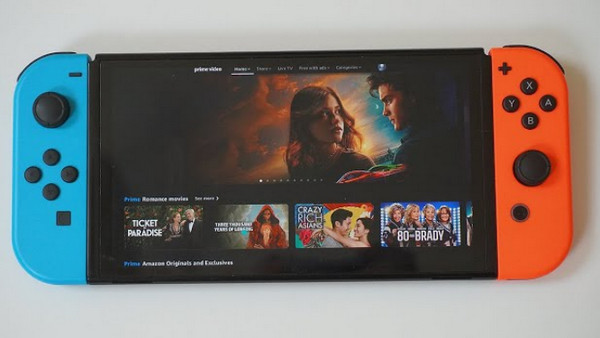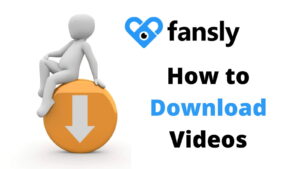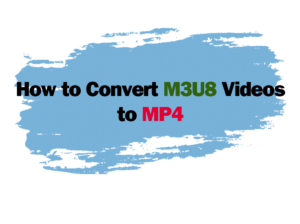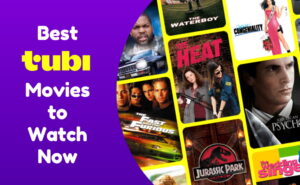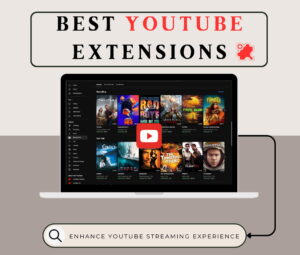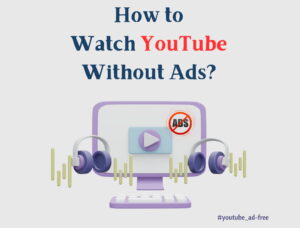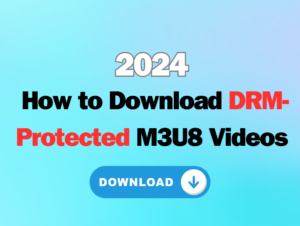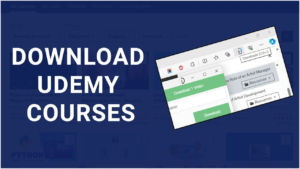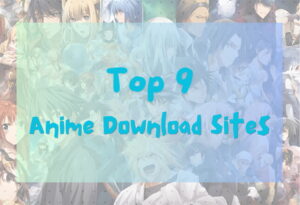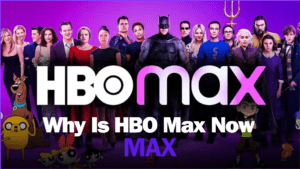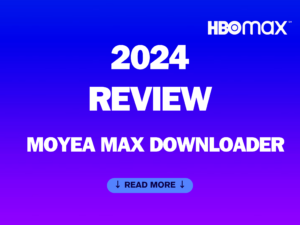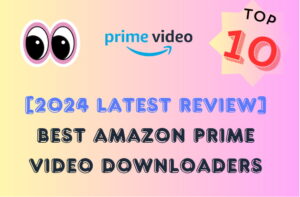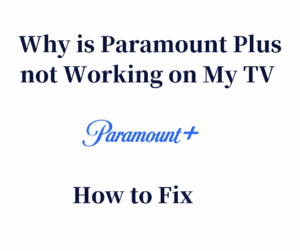Last updated on 2024-09-14, by
How to Stream Prime Video on Nintendo Switch?
Since it was released 7 years ago, the Nintendo Switch is an innovative home console/portable system that allows you to play games in your hand or on your TV. It also allows you to stream your favorite shows on the go. So, is Prime Video on Switch? How to stream Prime Video on Switch? This blog will teach you how to make it effortlessly. Don’t miss out.
OutlineCLOSE
Part 1: Is Prime Video on Switch?
With more than 117 million subscribers, Prime Video is one of the major players in the streaming market. From the latest blockbusters to trendy TV shows to classic titles, Amazon Prime has unlimited digital entertainment for you to explore. Today you can stream Amazon Prime on a handful of devices, including desktops and mobiles.
So, can you get Prime video on Switch? Unfortunately, Amazon Prime Video is not available on Nintendo devices. At the time of writing, Amazon Prime Video is supported by a good variety of devices as follows:
- Phone/iPad, Android Phone/Tablet, Mac, Windows.
- Amazon Fire TV, Apple TV, Android TV, LG Smart TV, Samsung Smart TV, Sony Smart TV, Google Chromecast, and VIZIO Smart TV.
- Gaming devices like PlayStation and Xbox.
According to the list of supported devices, you can not access Prime Video on Nintendo Switch. But fret not, that does not mean there’s nothing you can do. So how to stream Prime Video on Nintendo Switch? Just read on to find more specifics.
Part 2: How to Get Amazon Prime Video on Nintendo Switch?
As we introduced earlier, there is no way to stream Amazon Prime Video on Switch directly, that is all because Amazon has no partnership with Nintendo. But there is a way to get around the issue, that is, install Android OS on your Nintendo Switch. By doing so, you can run your Nintendo Switch as an Android tablet and download the Amazon Prime Video app through the Google Play app store.
However, the solution is quite complicated, and it might mess up your console if you are not careful enough. What’s more, installing Android on your Switch will certainly void your warranty (if you still have one). If you still want to, just read on to find the specific guide for installing Android OS on Nintendo Switch.
First off, here are what you have to prepare:
- A Nintendo Switch console that is RCM exploitable. You can find out if your device is exploitable by going to ismySwitchpatched.com
- A jig or other methods that can trigger the RCM
- A computer that runs Windows PC
- A good USB-C cable
- A high-quality microSD card(16GB at least)
The second thing to do is a lot of downloads. You should download the following to install Android on your Nintendo Switch.
- The ROM/Switchroot LineageOS. You can download the latest one from XDAforums.
- The shield-ifier.zip and the Reboot2Payload zipfile(If desired). They can be found on XDAforums.
- Reboot2Payload for choosing bootloader.
- Google Apps that allow you to install Play Store and other Google services.
- The latest TegraRcmGUI for pushing the exploit to your Switch.
- balenaEtcher to write the ROM to your SD card.
- Hekate, the bootloader that allows you to get to the RCM with your jig. Get the latest version if possible.
Once you have the apps installed and put the ROM, GApps, shieldifier, Reboot2Payload, Hekate in one folder. Then you can follow the steps below to install Android system on your Nintendo Switch.
Step 1. Insert your SD card and back up all the things you need to. Open balenaEtcher and select the android-XXgb.img.gz. Make sure to select the SD card you want to use and click on the Flash.
Step 2. You should see a 2GB partition in Windows Explorer. Put the Google Apps .zip and shieldifier/Reboot2Payload .zip in the root of the 2GB partition. Remove the SD Card from your PC and insert it in your Switch.
Step 3. Boot into the RCM of your Switch. You can see the screen stays black when you hold Power+Vol Up.
Step 4. Launch TegraRcmGUI. Go to the settings > Install driver. Choose the
Hekate.bin as your payload and connect your Switch. You should see "RCM OK" in TegraRcmGUI and select "Inject Payload."
Step 5. Select "More Configs" and keep pressing the Vol Up button. Tap "Switchroot Android" to get to the TWRP menu.
Step 5. Select Keep Read Only > Mount > Check System and Vendor. Tap Install > Select Storage > Micro SD card. Tap on the Google Apps zip files and uncheck the "Reboot after installation is complete."
Step 6. Hit the power button to reboot the device. Enter RCM and re-inject hekate from your PC. Boot Android again and it will take a while.
Now your Nintendo should boot into Android and it will run like an Android tablet. You can go to Google Play and download the Amazon Prime Video app to stream Prime Video on Nintendo Switch. But again, this method is not endorsed by Nintendo and it could easily break your Switch. Overall, it’s not recommended to do so if you are not tech-savvy. So is there an easy way to stream Prime video on Switch easily? The answer is positive. Just check out the next part.
Part 3: Best Alternative – Moyea Amazon Downloader
How to stream Prime Video on Nintendo Switch? Just follow the guide above and you are all set. However, sometimes the method can be too complicated, especially for users who have average computer skills. But fret not, in this part, we will introduce a useful alternative solution; that is, to download Amazon Prime videos with the best Amazon video downloader – Moyea Amazon Downloader and transfer the videos to your Nintendo Switch for offline playback.
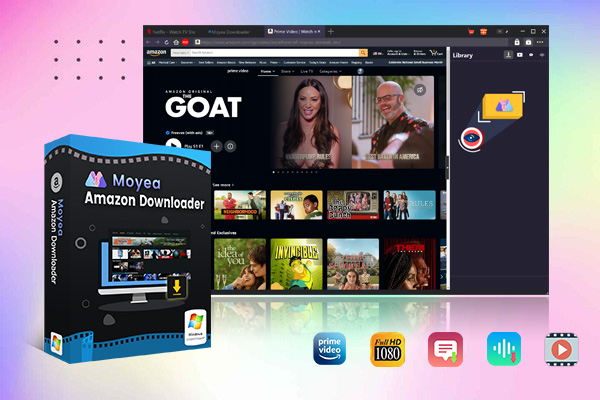
-
– Support Amazon Prime Videos and Shows Download
– Download 720p/1080p Amazon HD Videos Without Quality Loss
– Save Amazon Videos/Movies in MP4 or MKV Format
– Reserve Multi-Language Audio Track & Subtitles
– Remux Subtitles to Video
Compared to the previous method, Moyea Amazon Downloader proves to be a simple solution. There is no need to get Prime Video on Nintendo Switch, just download your favorite videos and you can transfer them to your Switch or any digital device for offline viewing. Just have a look at what Moyea Amazon Downloader can do for you:
Download Prime videos to play on the Nintendo Switch
With Moyea Amazon Downloader, you can easily download/convert Amazon Prime videos to MP4/MKV and move them to your Nintendo Switch for offline viewing. No extra complicated steps are needed. Download, transfer, and enjoy the show. That’s it.
Excellent video/audio quality for Nintendo Switch
The downloader allows you to save your favorite videos with up to 1080p HD resolution and premium audio quality. Whether you want to watch the show in handheld mode or connect it to your smart TV, you can enjoy the best viewing experience.
Batch download videos hassle-free
Supporting bulk processing, Moyea Amazon Downloader lets you download up to 5 videos at once. Along with the GPU acceleration, you can download your favorite Amazon Prime movies, shows, or any titles with the fastest speed possible.
Save Audio tracks, subtitles, and metadata
Apart from the videos, Moyea Amazon Downloader will pack multi-language subtitles, audio tracks, and meta information into videos. You can choose your familiar language to enhance the overall viewing experience. Alternatively, they can be downloaded as separate SRT/SUP files.
Affordable pricing with quality services
Compared to average competitors, Moyea Amazon Downloader charges much more reasonable pricing. For all the excellent services introduced above, you only need to pay a ralitively low price. Regardless of your choice, Moyea Amazon Downloader guarantees quality services and timely customer support.