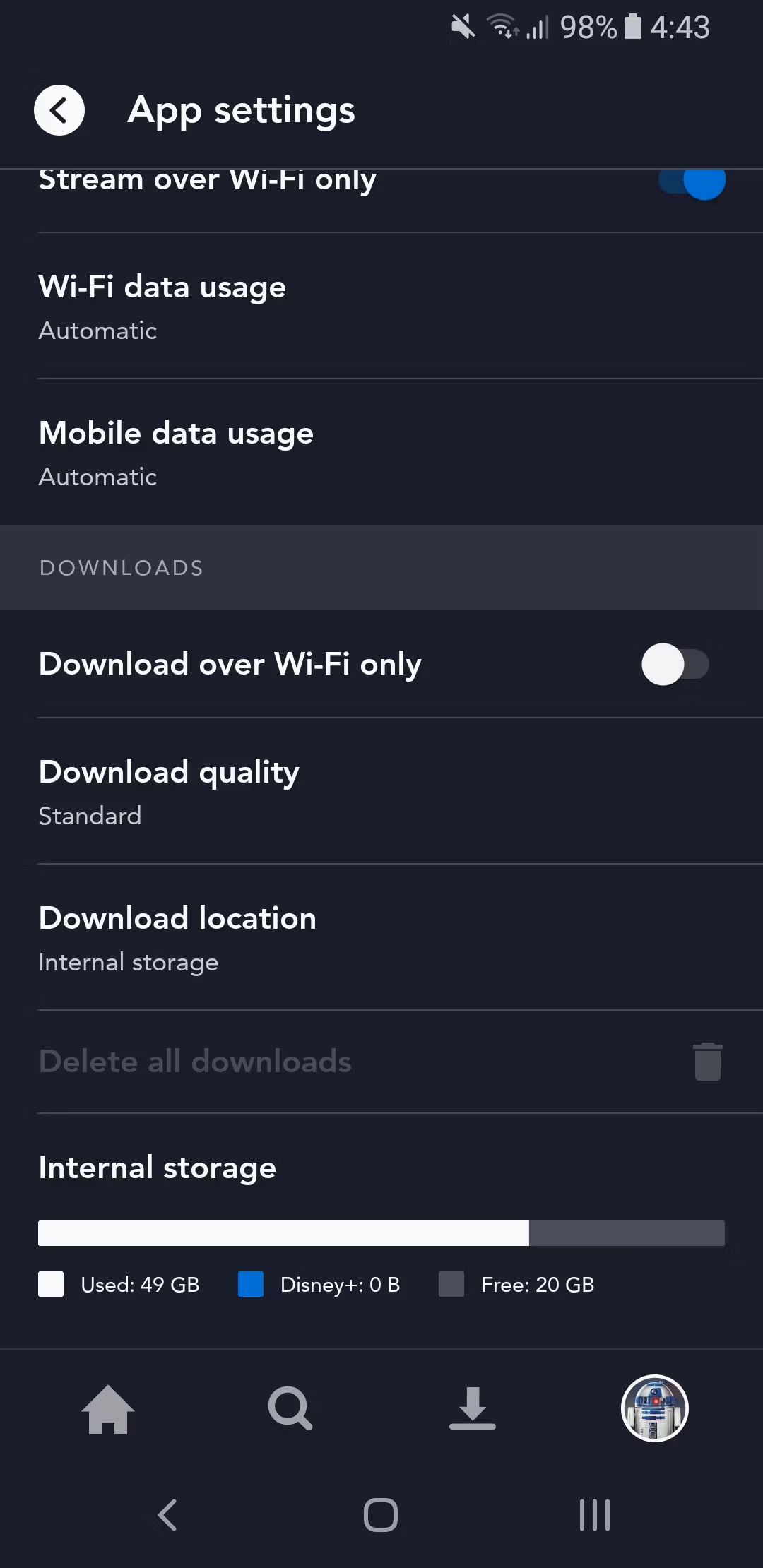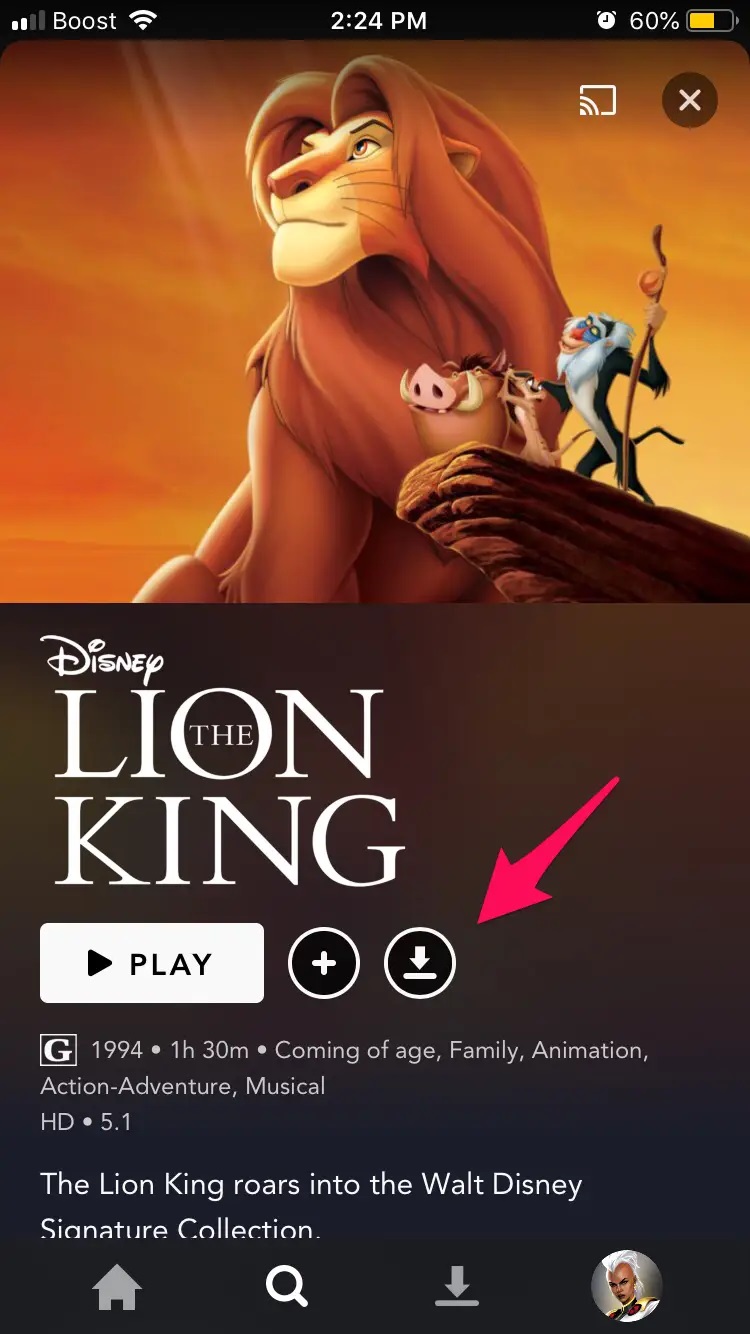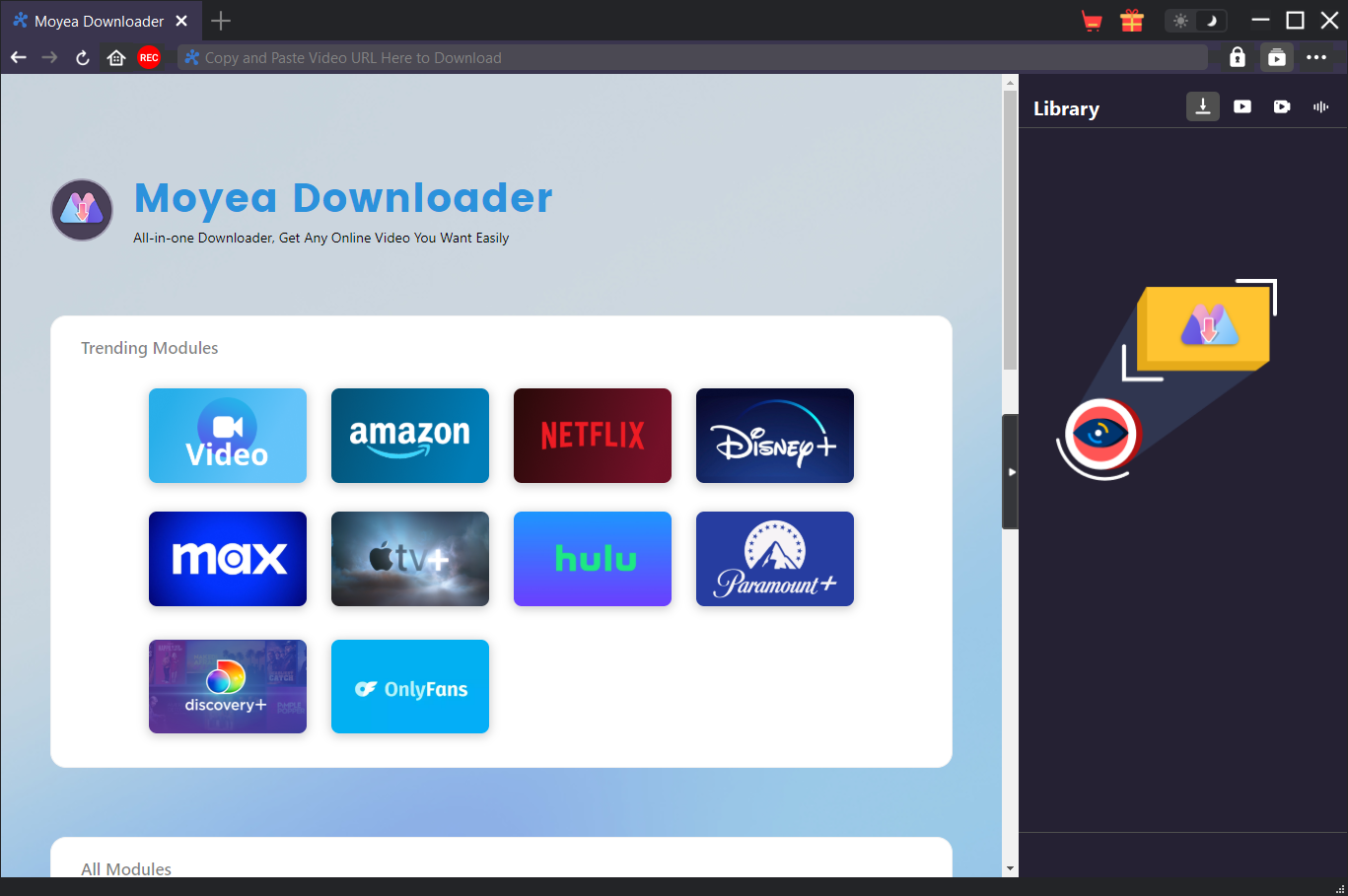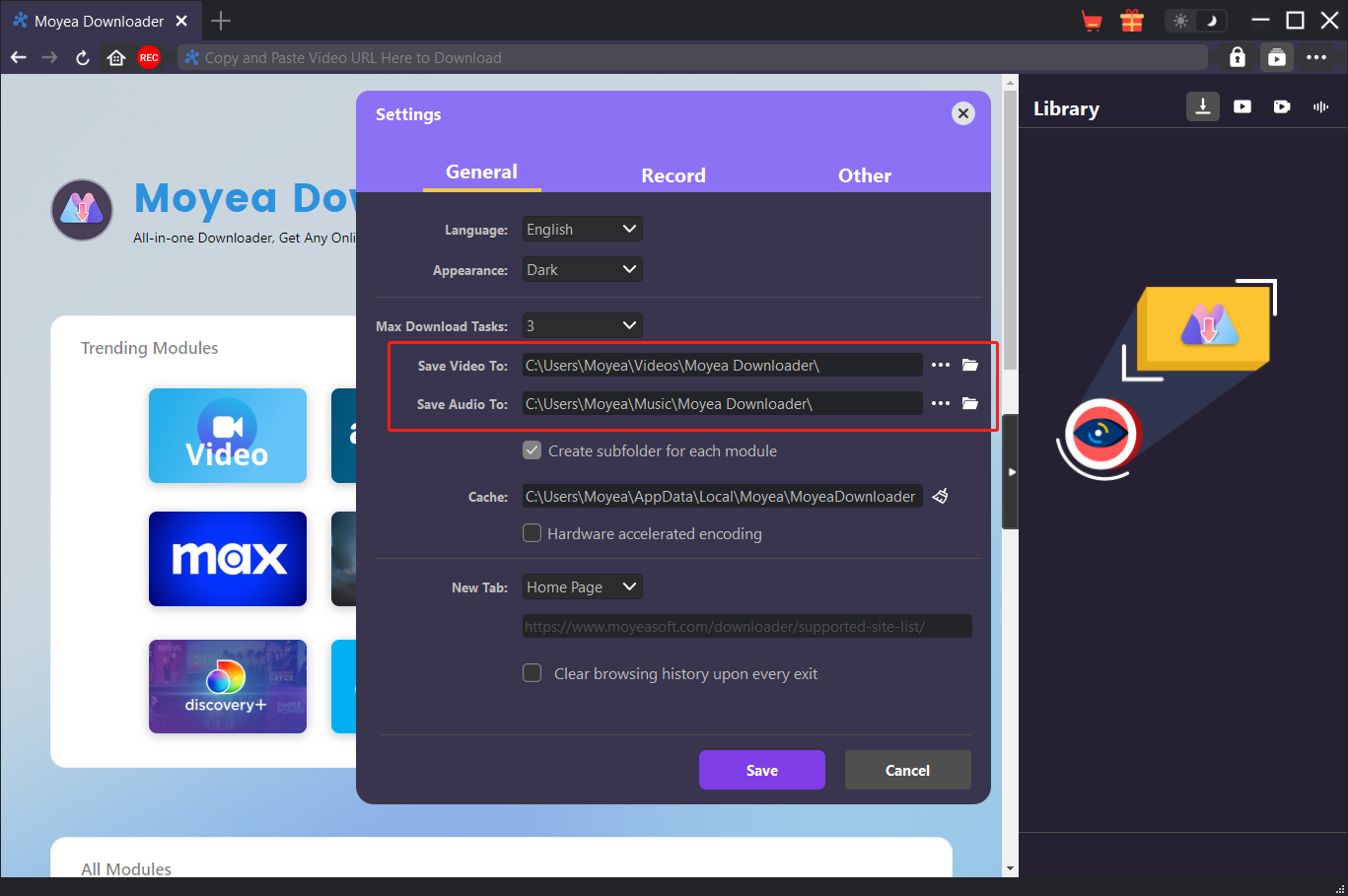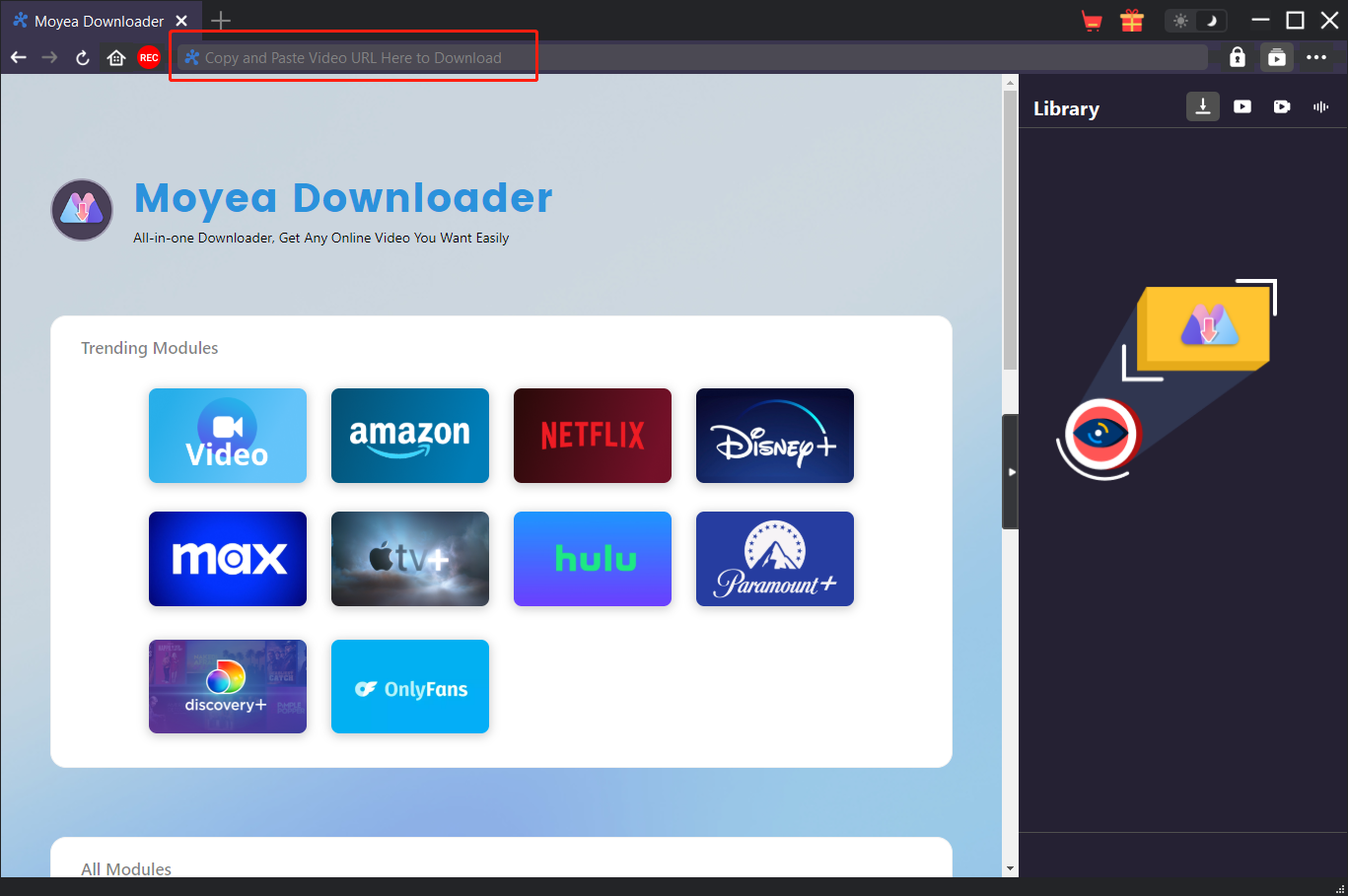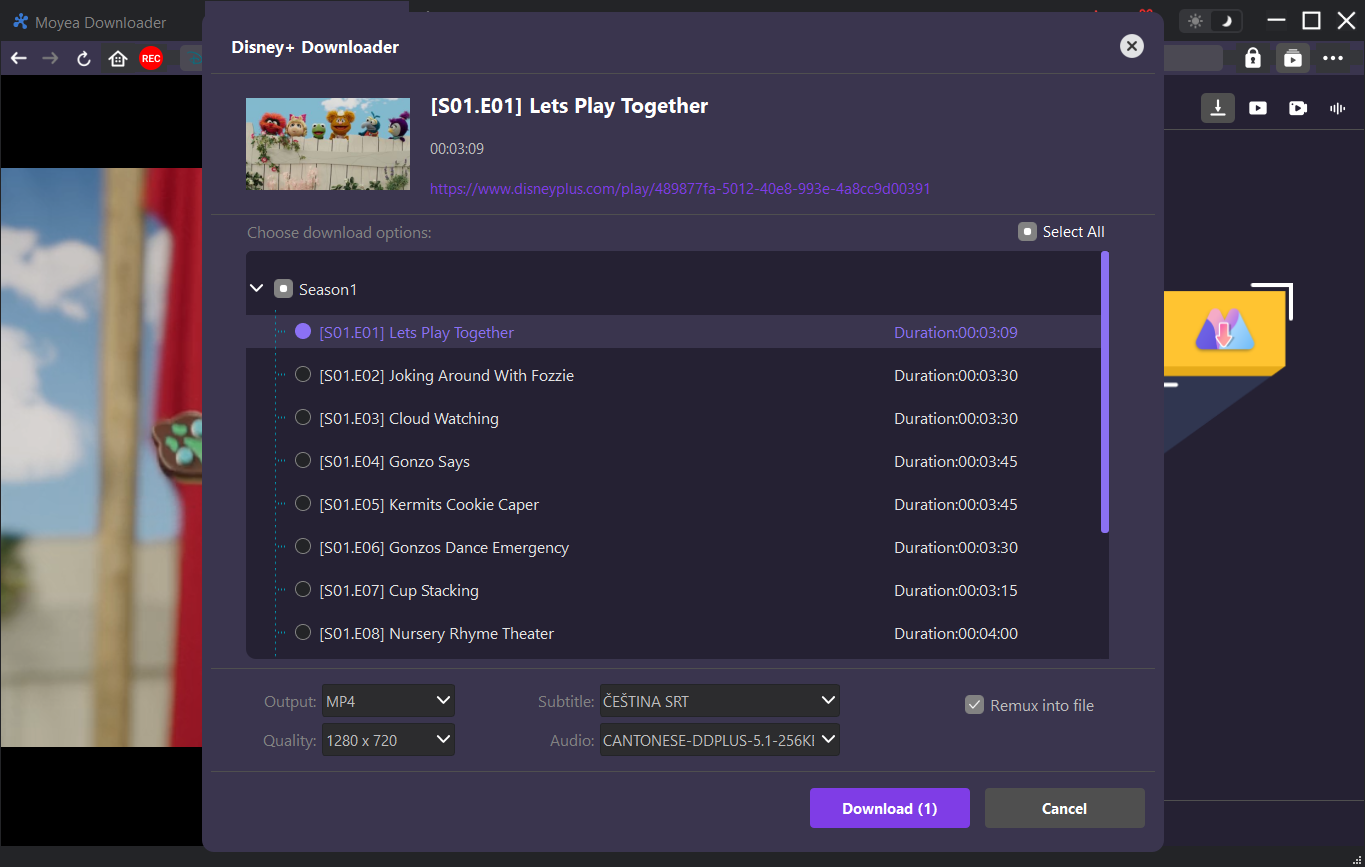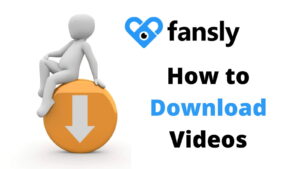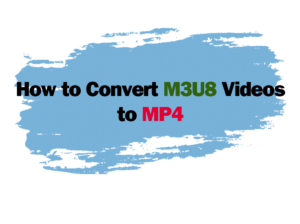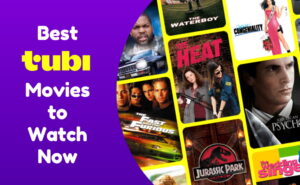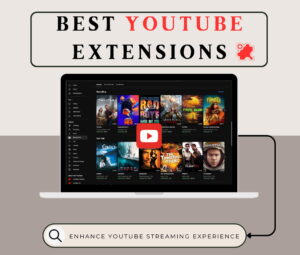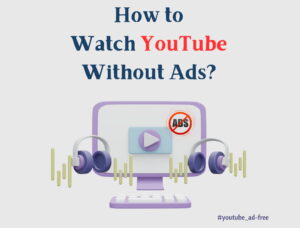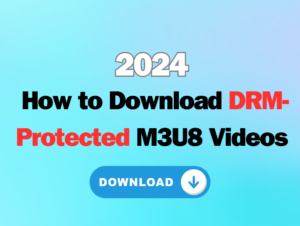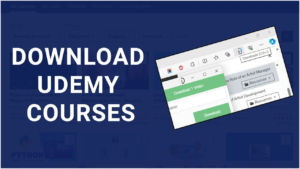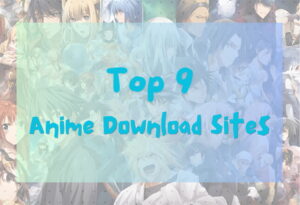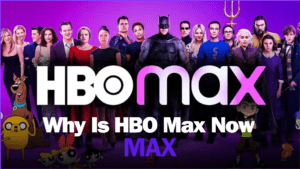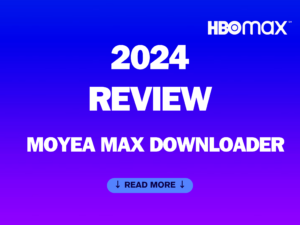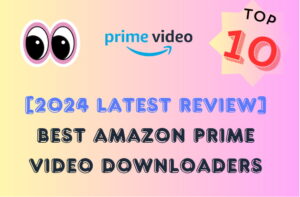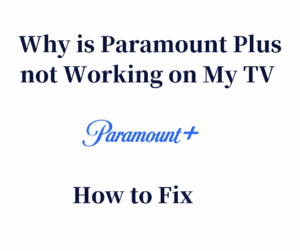Last updated on 2024-08-27, by
How to Download Shows on Disney Plus
As early as the 1960s, Disney movies and animations were already famous around the world. After Disney developed the Disney Plus online streaming platform, Disney covered most countries and regions around the world with online streaming services. Now, we can watch almost all classic or latest movies and animations released by Disney on Disney Plus. Of course, we hope to be able to download movies from Disney Plus for offline viewing. So, how to download shows on Disney Plus? What devices and subscription plans are eligible for downloading Disney Plus videos? How to change the settings for downloading Disney Plus shows? What is the best Disney Plus downloader? Don’t worry, this tutorial will explain these issues one by one.
Outline
Part 1: Devices and Plans that Support Offline Viewing
How can you download shows on Disney Plus? Actually, you can do it directly by using the offline feature in the Disney Plus app. The offline feature in the Disney Plus app can help users download movies, shows, and various original content in Disney Plus offline. However, this offline feature has requirements for the user’s subscription plan and the device used. On the one hand, we must subscribe to the Disney Plus Premium plan to have the right to use the Disney Plus offline feature. The price of the Disney Plus Premium plan is also relatively expensive, at $14 per month or $140 per year. On the other hand, the Disney Plus app can be installed on Android devices, iOS devices, and Amazon Fire tablets. Therefore, the above devices also support the offline feature in the Disney Plus app. However, web browsers such as Firefox, Chrome, etc., smart TVs such as Roku, Apple TV, etc., and game consoles such as PS 4, PS 5, etc., do not support the offline feature in the Disney Plus app. We cannot use the offline feature in the Disney Plus app on these devices.
Part 2: How to Change Settings to Download Disney Plus Shows
Regarding the offline function in the Disney Plus app, we can also make relevant custom settings, such as the save location of Disney Plus videos, the download quality of Disney Plus videos, etc. To change these settings, the specific steps are: First, tap your personal profile picture in the lower right corner of the Disney Plus app to enter your personal profile page. Then, select “App settings” from the many options on your personal information page. Then, on the “App settings” page, scroll down to the “DOWNLOADS” heading. In this title, you can set whether to start the download task only when the Wi-Fi connection is connected, the quality of the downloaded video, which can be set to “High”, “Medium”, or “Standard”, and the output location of the downloaded video, which can be set to “Internal storage” or “External storage”.
Note:
- If set to “External storage”, you need to insert a microSD card or other memory card in the device. If you don’t have an external storage card inserted into your device, you won’t be able to change this setting.
Part 3: How to Download Shows on the Disney Plus App
After you meet the above conditions for using the offline function of the Disney Plus app, you can use the Disney Plus app to download Disney Plus videos. In fact, the operation of downloading Disney Plus videos in the Disney Plus app is not complicated. Here are the specific steps on how to download TV shows on the Disney Plus app:
Step 1: After installing the Disney Plus app on your device, run it. Then, log in to your Disney Plus account in the Disney Plus app.
Step 2: Find the Disney Plus shows you want to download in the Disney Plus app. Tap the icon of the Disney Plus show you want to download to enter its details page. Find the “Download” icon on the details page of this Disney Plus show and tap it. Disney Plus app will start downloading this Disney Plus show.
Part 4: How to Download Shows on Disney Plus with Third-party Software
In addition to using the offline feature provided by the Disney Plus app to download Disney Plus videos, if you want to watch Disney Plus offline on PC, you need to use third-party software to help you download Disney Plus videos on PC. As one of the best Disney Plus downloaders currently, Moyea Downloader is your excellent choice. Moyea Downloader can download movies, shows, and various original content from Disney Plus as videos in common MP4 or MKV formats. These downloaded Disney Plus videos are not only in the same quality as the source videos, but their resolution can reach 1080P, 4K, or even 8K. In addition, if you have requirements for subtitles and audio in Disney Plus videos, Moyea Downloader can also meet your needs. Moyea Downloader can detect all available subtitles and audio in the Disney Plus show on the current page, and provide them for you to select and download. Surprisingly, when downloading Disney Plus videos, Moyea Downloader can also remove advertisements in Disney Plus videos, allowing us to watch Disney Plus videos more smoothly. Regarding how to download Disney Plus shows by using Moyea Downloader, here are the specific steps:
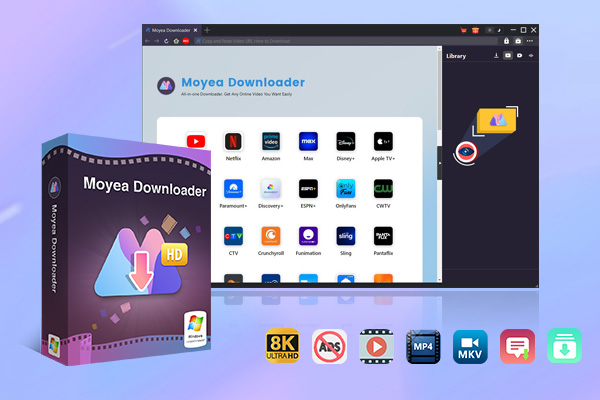
-
Moyea Downloader
– Enable users to download online videos/live streams from 1000+ sites easily at high speed.
– Download 8K video and 320 kbps audio without quality loss.
– Download TV series episodes of all/certain seasons at once.
– Save downloaded online videos to MP4/MKV/WEBM format.
Step 1: Download and install Moyea Downloader
Download the desired Moyea Downloader installation package according to the operating system installed on your device. After installing it on your device, run it.
Step 2: Set the output directory
When downloading Disney Plus videos, Moyea Downloader will save Disney Plus videos to a local folder according to the set output directory. Of course, you can change the output directory of the file at any time. After clicking the “…” button, click the “Settings” option that pops up automatically. Then, in the “Settings” window, go to the “General” panel. Under this panel. You can change the output directory of the file on the right side of the “Save Video To” label. Finally, click the “Save” button to save the settings.
Step 3: Open the target video page
Because Moyea Downloader is configured with a built-in browser, Moyea Downloader can download Disney Plus videos directly to the client. Enter the URL of the Disney Plus video in the address bar above the Moyea Downloader client program, then visit the webpage of this Disney Plus video and play this Disney Plus video.
Step 4: Download Video
After the Disney Plus video starts playing, Moyea Downloader will automatically start to detect the information of the Disney Plus video on this page. If the Disney Plus video can be downloaded, Moyea Downloader will use a download window to display all the information of the Disney Plus video. You can set the output format, subtitles, audio, etc. of the Disney Plus video, and then click the “Download” button to download it.
Note:
- You need to use Moyea Downloader to download Disney Plus videos and download Disney Plus videos in accordance with the relevant laws and regulations of your place of residence. If your unreasonable use violates relevant laws and regulations, Moyea Software is not responsible.
FAQs
When using the Disney Plus app or Moyea Downloader to download Disney Plus videos, you also need to pay attention to the following problems and answers:
1. Can I use the Disney Plus app on Amazon Fire TV, Android TV, and other smart TVs to download Disney Plus videos and watch Disney Plus videos offline?
No. Although most smart TVs currently support the Disney Plus app, only the Disney Plus app in Android devices, iOS devices, and Amazon Fire tablets supports offline functionality. The Disney Plus app in other smart TVs does not support downloading Disney Plus videos.
2. Will the Disney Plus videos I downloaded using the Disney Plus app expire?
Yes. The Disney Plus videos we downloaded by using the Disney Plus app may expire. Disney Plus requires users to connect to the Internet using the Disney Plus app within 30 days after downloading the Disney Plus video. Because Disney Plus needs to detect the user’s current subscription status. If we connect the device to the Internet for more than 30 days, the downloaded Disney Plus videos will be automatically deleted. Fortunately, the Disney Plus videos we downloaded using Moyea Downloader will be permanently saved on our devices without this trouble.
Conclusion
Currently, whether you use the Disney Plus app to download Disney videos directly or use Moyea Downloader to download Disney videos from Disney Plus, we can achieve our desire to watch Disney videos offline. However, Disney Plus imposes many limits on users downloading videos and watching them offline, such as the offline function is only available in the Disney Plus app, and users must subscribe to Disney Plus to obtain the right to download Disney videos, etc. Fortunately, you can use Moyea Downloader to download Disney videos from Disney Plus and remove the Disney Plus download limits.