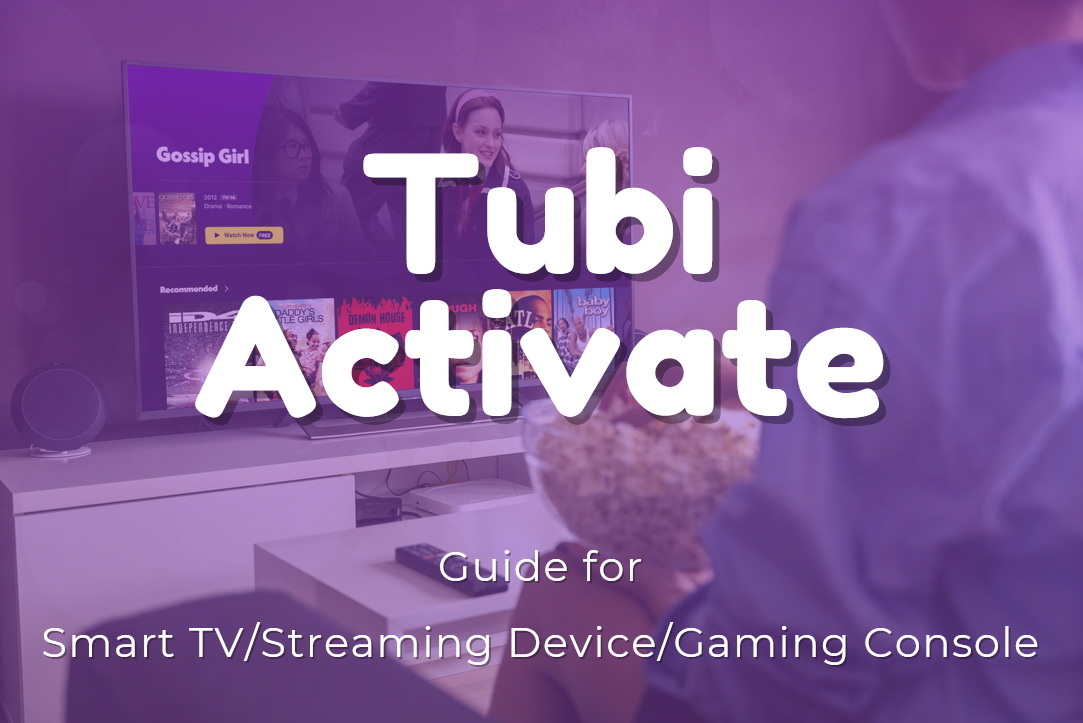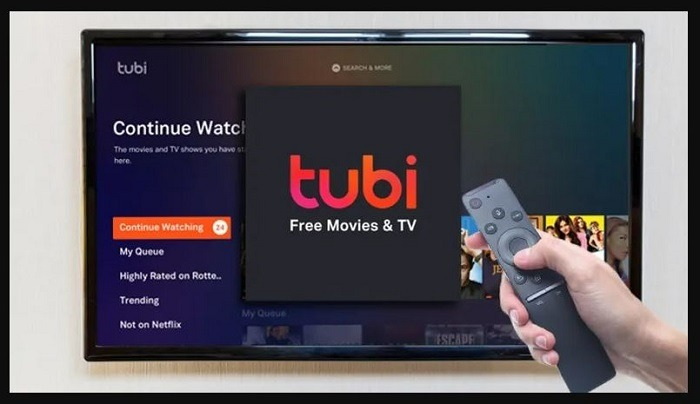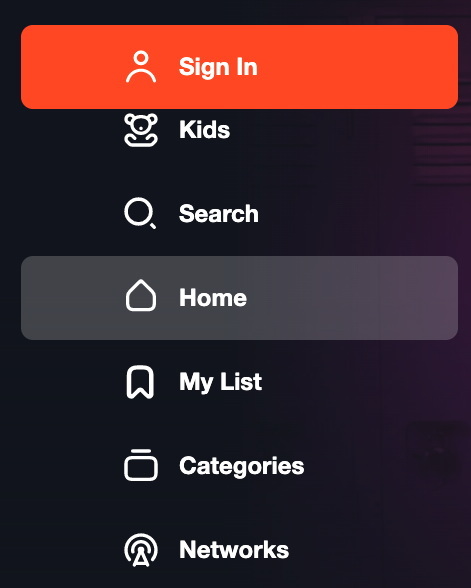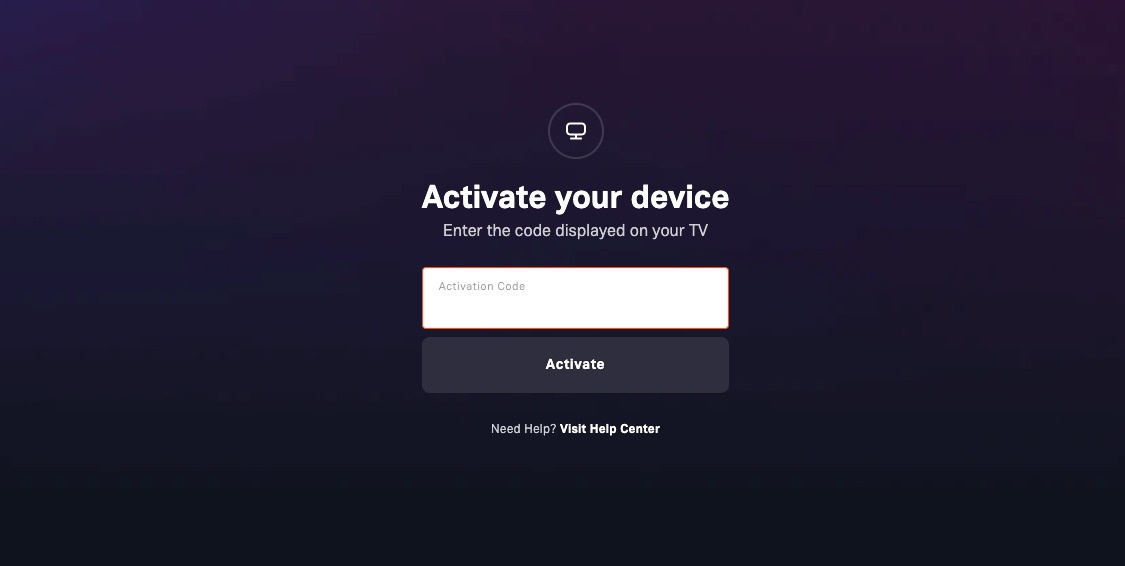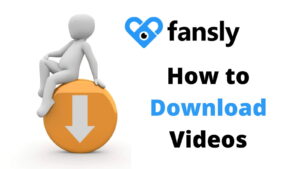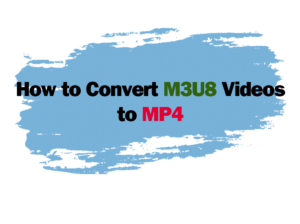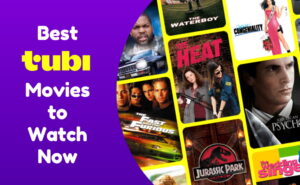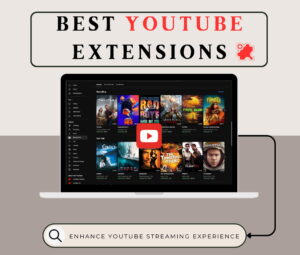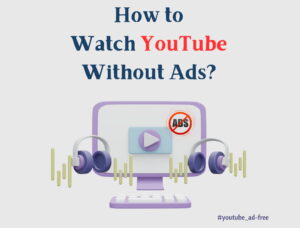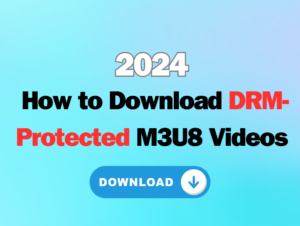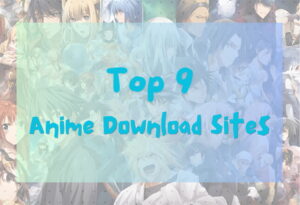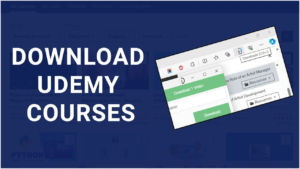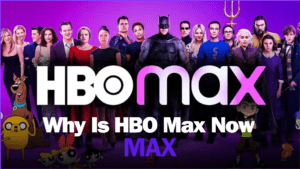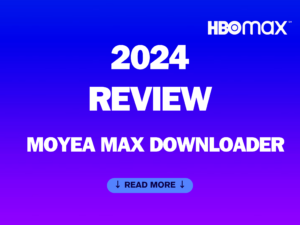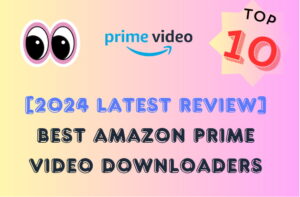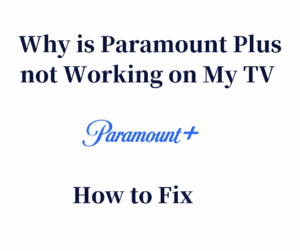Last updated on 2024-09-24, by
How to Activate Tubi on Different Devices? [LG, FireStick, Roku, PS5…]
As one of the most popular online streaming services with extensive movie and TV show library, Tubi TV has been widely praised and streamed worldwide. With the TubiTV app, you can even stream Tubi TV on the go. There have been issues upon Tubi TV activation, login, signup, and others. If you are wondering how to get Tubi on TV or other devices, this guide will surely be helpful to you. Here in this guide, we will show you Tubi.tv activate solutions on various devices.
OutlineCLOSE
Part 1: How to Activate Tubi TV on Smart TVs?
The Tubi app makes it possible for you to stream Tubi TV movies and shows on your smart TVs easily. Then, “how can I activate Tubi on my TVs?” You might have such kind of questions, since the Tubi activate process differs between various devices. Don’t worry. You can check the below guide to learn how to get Tubi on TV.
1. Tubi TV activate on Samsung TV
To activate Tubi on Samsung Smart TVs, you need to follow the below steps:
Step 1: Install Tubi app on your Samsung Smart TV and then kick it off.
Step 2: Call out the Tubi app navigation panel by pressing the left arrow key on your Samsung Smart TV Remote.
Step 3: Then, on the Navigation menu, click the Sign In option.
Step 4: There will then pop up a window that includes an Activation Code, which is exclusively generated for your Samsung Smart TV.
Step 5: On your computer or mobile phone, launch a browser and then open the tubitv.com/activate page. You will be required to sign into your Tubi account if you have one, or sign up for an account if you have no Tubi account.
Step 6: Once you are signed in, you will be navigated to the Tubi.TV activate page, where you need to enter the Activation Code that is displayed on your Samsung Smart TV’s screen.
Step 7: Then, click the “Activate” button to activate Samsung Smart TV for streaming Tubi TV contents.
2. Tubi TV activate on LG TV
The basic procedure of Tubi TV activate on LG Smart TV is quite similar to activating Tubi on Samsung Smart TV. You can follow the below steps to learn Tubi activate on LG TV:
Step 1: On your computer or mobile phone’s browser, open the tubitv.com/activate page. You will be required to log in or sign up.
Step 2: Download, install and kick off Tubi app on your LG Smart TV.
Step 3: On the menu panel, click the “Sign In” option on LG TV.
Step 4: You will see an “Activation Code” window pop up.
Step 5: Add the Activation Code to the tubitv.com/activate page and then clicking the “Activate” button to complete Tubi activate on LG Smart TV.
3. Tubi TV activate on Android TV
On Android smart TVs, to activate Tubi app, you need to follow the below steps:
Step 1: On Android smart TV, open the Google Play Store to search, download and install Tubi app.
Step 2: Kick off Tubi app after installation and then click the Sign In option on the menu if you already have a Tubi account, or the Register option to sign up for a Tubi account if you don’t get one. Note: You can also click the Sign In option and then log in with your Facebook or Google account.
Step 3: Once you have logged into Tubi app, there will pop up an “Activation Code” on the Android TV.
Step 4: Now, on your computer or mobile phone’s browser, open the tubitv.com/activate page. You should sign into it with the account you have logged into Tubi app on your Android TV.
Step 5: Enter the Activation Code into the Tubi TV activate page and then click the Activate button.
Step 6: Then, your Android TV will be activated. You can freely stream Tubi TV contents on Android TV now.
If you are using an Apple TV, the basic steps on activating Tubi on Apple TV are similar to the above guide. You need to firstly get the Activation Code on Apple TV and then activate it on the tubitv.com/activate page.
Part 2: How to Activate Tubi TV on Streaming Devices?
If you are using streaming devices and would like to activate Tubi on streaming services like FireStick, Roku, etc., you can follow the below guide.
1. Tubi TV activate on FireStick
Step 1: On your computer or mobile phone that’s connected to the internet, log into Tubitv.com with your account and go to the activate page at https://tubitv.com/activate.
Step 2: Then, kick off the Tubi app on your FireStick.
Step 3: On the menu panel, click the “Sign In” option, which will then show you an Activation Code.
Step 4: Put this Activation Code into the https://tubitv.com/activate page and then click the “Activate” button.
Step 5: You will then find that your FireStick has been successfully activated. You can then freely stream Tubi content on FireStick.
2. Tubi TV activate on Roku
Step 1: Make sure you have a Tubi account. If not, sign up for Tubi TV first.
Step 2: On Roku, kick off Tubi app.
Step 3: On Roku remote, call out the left navigation menu by pressing the left key.
Step 4: Click the “Sign In” button on the side menu bar. You then will see an “Activation Code”.
Step 5: On your computer or mobile phone, launch a browser and then open the https://tubitv.com/activate page. Sign in with your account.
Step 6: Enter the Activation Code shown on your Roku to the Tubi TV activate page. After that, click the “Activate” button.
Step 7: You then will see an automatic update of your Roku screen. Then, you can easily stream Tubi TV contents through Roku.
Part 3: How to Activate Tubi TV on Gaming Consoles?
You can also activate Tubi TV on some gaming consoles like PS4, PS5, Xbox One, Xbox 360, etc. so as to easily stream Tubi TV contents through gaming consoles. Follow the below steps to learn how to activate Tubi TV on these gaming consoles.
1. Tubi TV activate on PS4/PS5
Step 1: Make sure you have already created a Tubi account.
Step 2: On your computer or mobile device, open the httpts://tubitv.com/activate page first. You are required to log into Tubitv.com with your account.
Step 3: On PS4 or PS5, kick off the Tubi app and then click the “Sign In” option to get the “Activation Code”.
Step 4: Enter the Activation Code into the tubitv.com/activate page and then click the “Activate” button.
Step 5: Now, your Tubi TV account will be successfully linked to your PS4/PS5. You have successfully activated PS4/PS5 for streaming.
2. Tubi TV activate on Xbox One/Xbox Series
Step 1: Make sure you have a Tubi TV account. Create one if you don’t have. Then follow the below steps.
Step 2: On Xbox console, launch Tubi app and click the “Sign In” or “Register” option on the menu.
Step 3: You then can get an “Activation Code” on Xbox console.
Step 4: Open a browser on your computer or mobile phone, and then visit the Tubi TV activate page at https://tubitv.com/activate. You will be required to log into Tubi TV with your account.
Step 5: Enter the “Activation Code” displayed on Tubi app on your Xbox console into the Tubi TV activate page.
Step 6: Click the “Activate” button. Your Xbox consoles would then be successfully linked to your Tubi TV account and activated.
Bonus Tip: Download Movies from Tubi TV for Offline Enjoyment
Another way to help you watch Tubi TV movies and shows offline on various smart TVs, gaming consoles or streaming devices is to download Tubi TV contents and save Tubi TV videos as offline files. With the help of Moyea Tubi Downloader, you can now easily download and convert Tubi TV movies and shows to MP4/MKV files at 720P resolution. Once you have downloaded Tubi TV videos, you can then freely airplay/project downloaded Tubi TV videos to various media players and devices, or directly transfer the downloaded videos to various MP4/MKV compatible media players for unlimited offline playback.
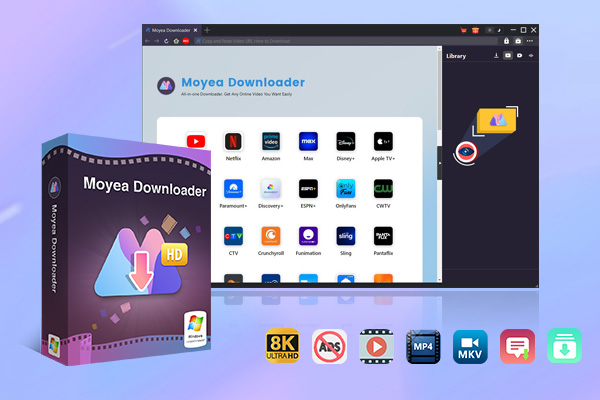
-
Moyea Downloader
– Download live streams, on-demand movies, TV series and other videos from 1000+ websites.
– Support to download videos in batches at up to 8K resolution without ads.
– Pack captions into output video file, or save captions as independent SRT/SUP files.
– Record any online video as high-quality 1080P MP4 or MKV files.
– user-friendly and muitilingual settings.
Key features of Moyea Tubi Downloader:
- Batch download Tubitv.com movies and shows at up to 720P resolution.
- Download movies, shows and other videos from Tubitv.com to MP4/MKV files.
- Remove ads and commercials from Tubitv.com videos for ad-free offline watching.
- Download selected subtitles and audio tracks upon personal needs.
- Pack subtitles into output video or save as individual external subtitle files.
With Moyea Tubi Downloader, you can easily download and save any Tubitv.com video to your computer for unlimited offline watching. There will be no ads in the downloaded TubiTV videos.