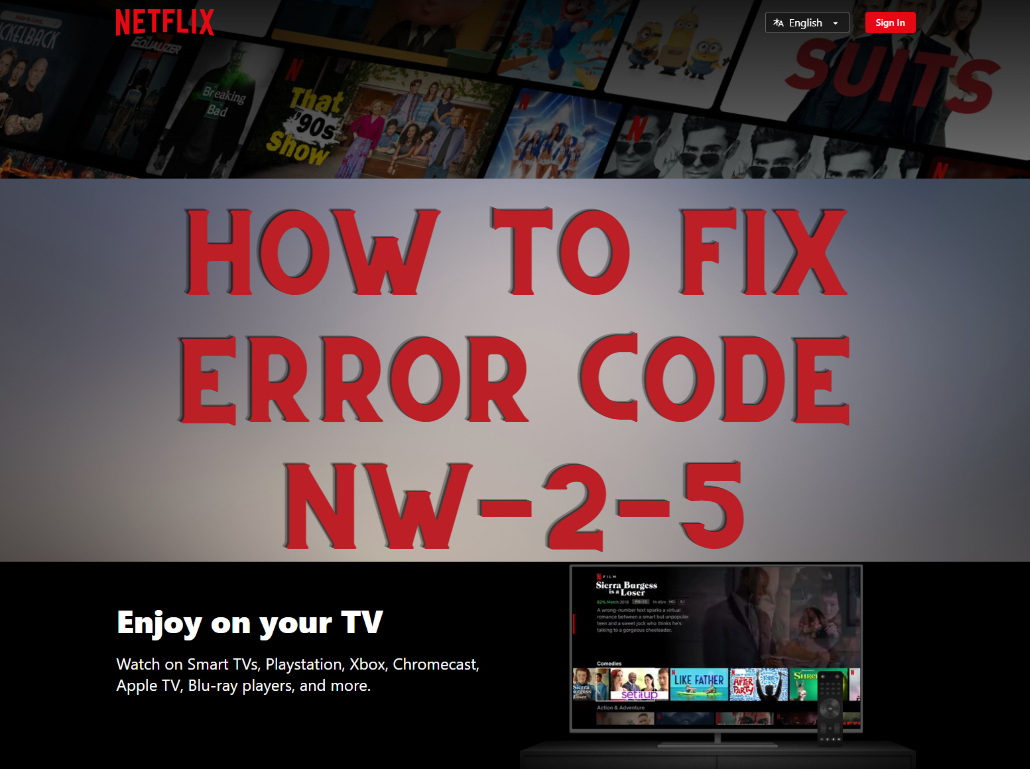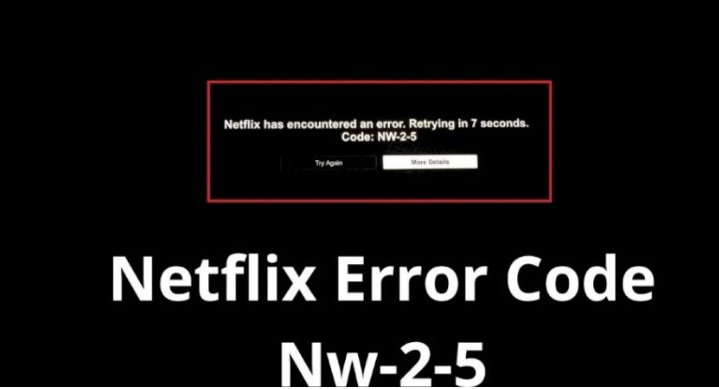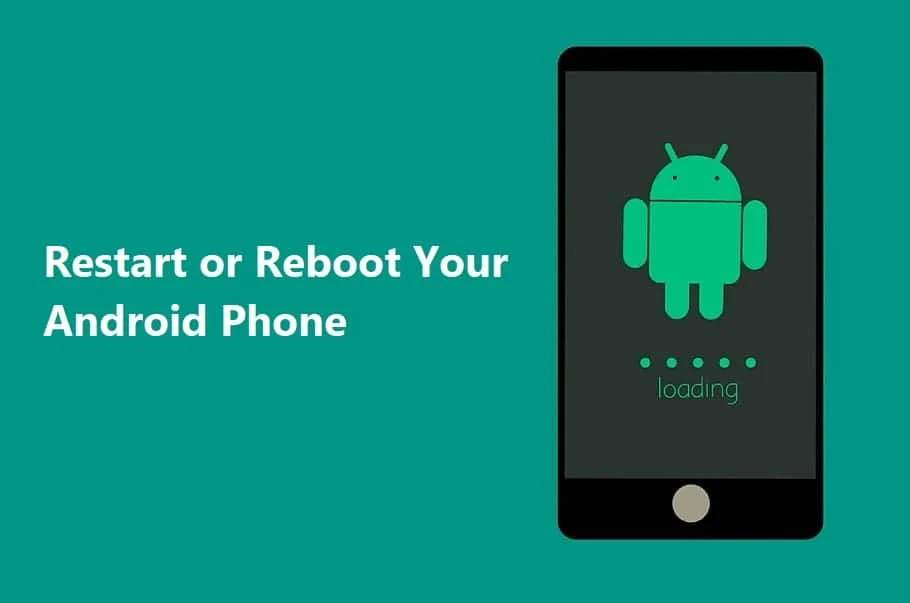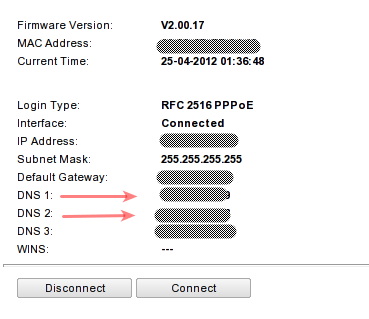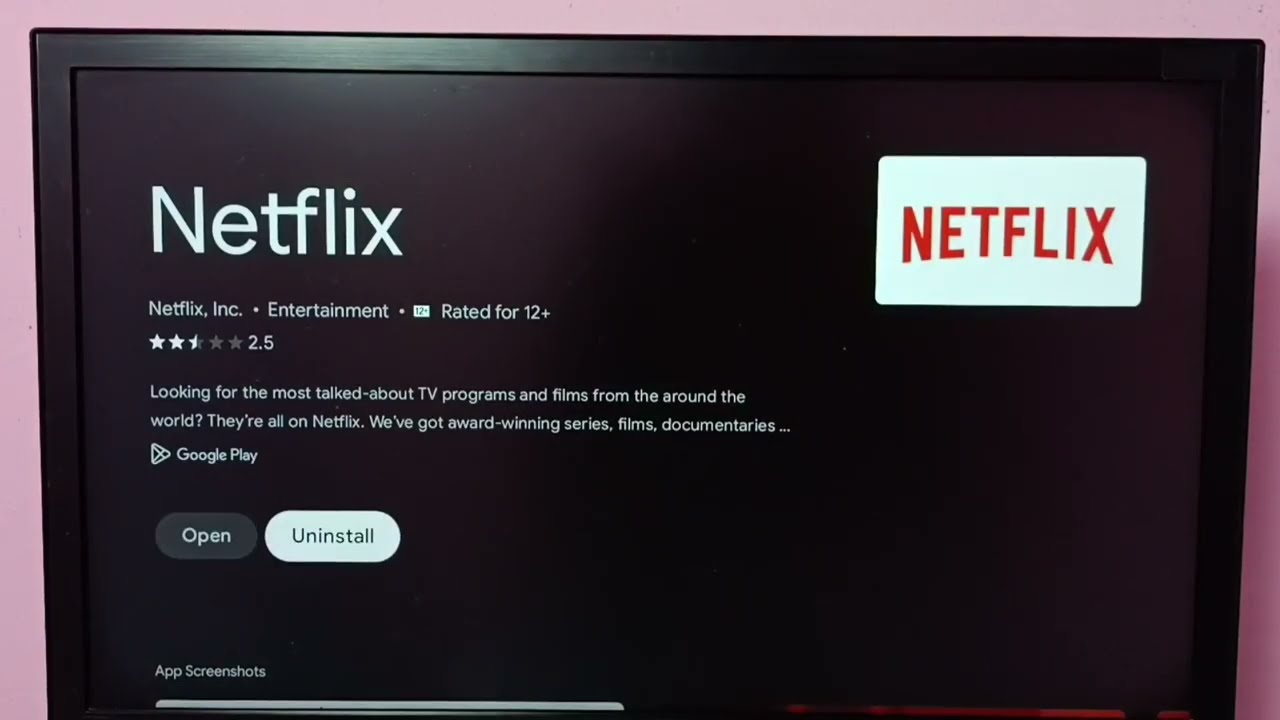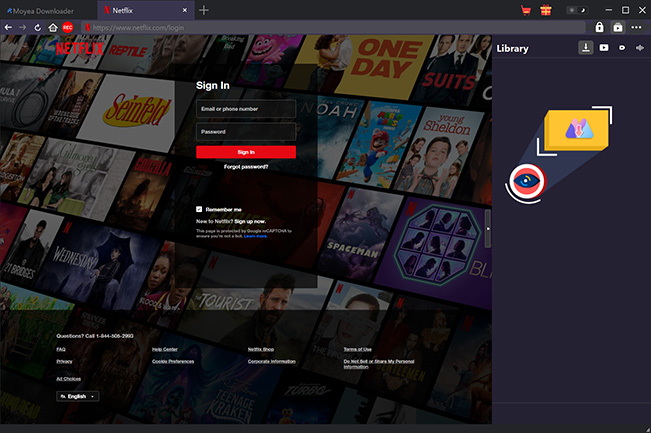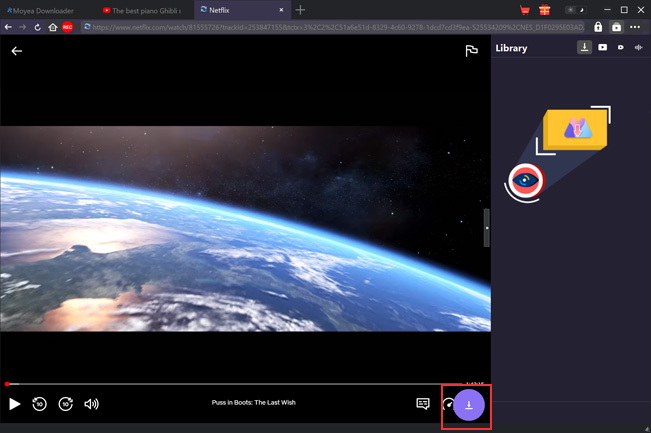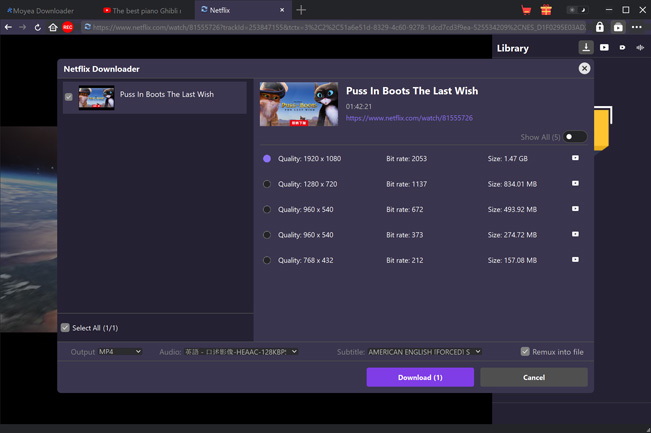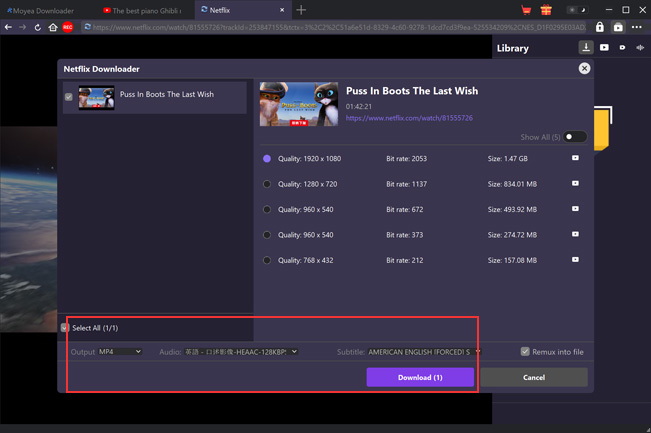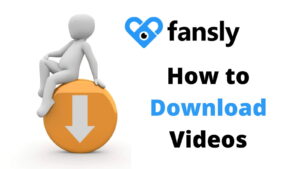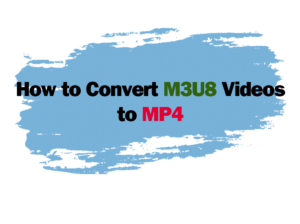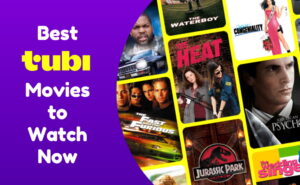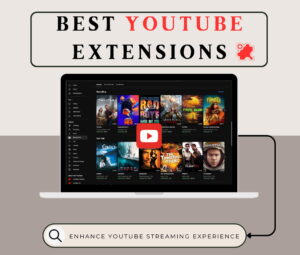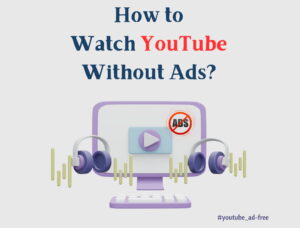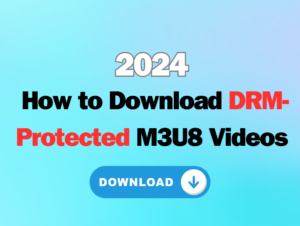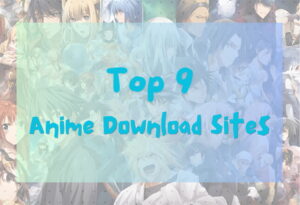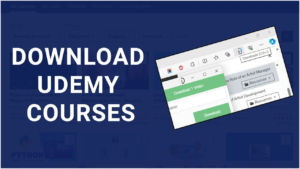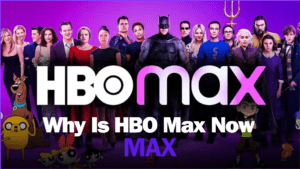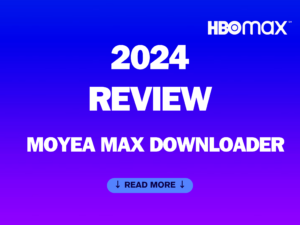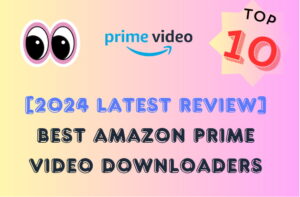Last updated on 2024-07-19, by
How to Fix Netflix Error Code NW-2-5?
Are you irritated with the Error code NW-2-5 which prevents you from streaming your favorite shows on Netflix? Do not panic, this error code has been complained about a lot by other users of Netflix. In this article, we will explain the reasons that NW-2-5 errors appear and also will discuss several tested methods which help to fix the problem and start Netflix streaming.
NW-2-5 is a known error code associated with issues that might affect your device’s connection to Netflix’s server. This may be due to fluctuations in your WiFi, bandwidth limitations, DNS problems or incompatibility of the Netflix app or software you are using. We will describe how you can solve these possibly network-related issues to avoid this error.
OutlineCLOSE
Part 1: What is Netflix Error Code NW-2-5?
The NW-2-5 error suggests that there is a connectivity issue that has hampered your device from connecting to Netflix’s content servers. In other words, there is a break in the chain of conveying information between your device and Netflix’s servers related to the videos being provided. When this connection cannot be made or loses its link, the standard NW-2-5 message comes up.
But what leads to the problem? This could be due to many reasons, for instance, a shaky WiFi connection, restricted data plan on the Internet connection, faulty DNS resolution, or outdated Netflix applications and operating systems. Essentially any interruption that impedes the network linkage between your device and Netflix will result in the error.
The real problem with NW-2-5 is that it is too vague. Unlike the more descriptive mode of error reporting, it does not indicate what caused it. This uncertainty complicates matters and does not allow for an exact determination of how to resolve it. If left unresolved, it results in a poor viewing experience with frequent buffering, pause of playback or complete inability to stream videos.
Part 2: How to Fix Netflix Error Code NW-2-5?
Netflix error code NW-2-5 indicates a problem with your internet connection, preventing you from streaming content. Here’s a step-by-step guide to troubleshoot and fix this error:
1. Restart Your Device
The basic yet most effective approach involves rebooting your device: smartphone, tablet, or PC. This helps to clear your system of any temporary bugs or other hitches. Shut down the streaming device, and then switch it on again. Try streaming again after a few minutes. In most cases, simply rebooting is all that is needed to resolve minor network connectivity problems.
2. Check Your Network Connection
Look for any ongoing issues with your Internet connection type. In this case, consider disconnecting from WiFi and using a direct Ethernet cable if that is an available option. A wired link gives a stable, superior-quality connection compared to a wireless one. If streaming succeeds, it points to an unstable wireless signal as the culprit. Users should also check dropped connections on cellular data plans.
3. Verify Network Availability for Streaming
Netflix has certain specific requirements when it comes to streaming bandwidth and connectivity. Ensure your internet connection is capable of streaming with Netflix’s recommended 5mbps for standard definition stream. A speed test should also be done to diagnose slowdowns. You may also need to “unblock” Netflix if your network has any content filtering that blocks streaming ports.
4. Restart Your Home Network
If issues persist when directly connected, reset your entire home network. Try powering off the router and modem for a minimum of 30 seconds before plugging them back in again. This reinstalls all connections with other networks and devices. This could help in solving a backend setting issue.
5. Check Your DNS Settings
The Domain Name System is responsible for translating domain names to IP addresses of the resources found on the internet. Issues involving the DNS settings can interfere with Netflix connection. Ensure the DNS of the router is set to automatic or the preferred public such as Google DNS (8. 8. 8. 8 and 8. 8. 4. 4).
6. Improve Your WiFi Signal
For a device with its wireless connection active, give the WiFi settings a turn. If possible, try to reduce the distance between yourself and your router. Search for other sources of interference such as Bluetooth, baby monitors or cordless phones. As a test, connect to a 5GHZ network if available to receive a higher speed, for dual-band networks.
7. Try Using a Different Network
If nothing is working so far, give another network a shot to rule out a local issue. Connect to a mobile hotspot, neighbour WiFi or reboot in-flight WiFi if travelling. If streaming is successful externally, the problem lies within your home network’s settings.
8. Reinstall the App
Finally, uninstall and then reinstall the Netflix app. This helps to refresh app files and/or connection settings that may have been corrupted. Perhaps by now, you have figured out what the trigger is through the troubleshooting process but this may also solve any other issues affecting it.
Part 3: Best Tip: Watch Netflix Offline Without Network Issues
If you’re tired of buffering issues or limited access to the internet but still want to enjoy your favorite Netflix content, Moyea Netflix Downloader offers a reliable solution. This software allows the users to download movies or shows which are in Netflix’s library and can be watched offline without being connected to the internet.
Also, Moyea Netflix Downloader enables users to download videos from Netflix and save them in MP4 or MKV format with the quality of 1080P. It ensures that when you have downloaded your best episodes or films, you can watch them in the best video quality. They also allow users to download subtitles and audio tracks. That’s why this feature can guarantee you watch the content in the language you prefer or with subtitles, making your experience even better.
The great thing is that by using Moyea Netflix Downloader, you can download numerous episodes, even entire seasons at once. Binge-watching your favourite shows offline is made easier by this feature since it saves time and energy. Additionally, the tool is extremely easy to use! Here is how you can use this tool:
Step 1: Download and Install Moyea Netflix Downloader
First, open Moyea’s official website and download the Moyea Netflix Downloader. It runs on the Windows operating system, so download it and install it.
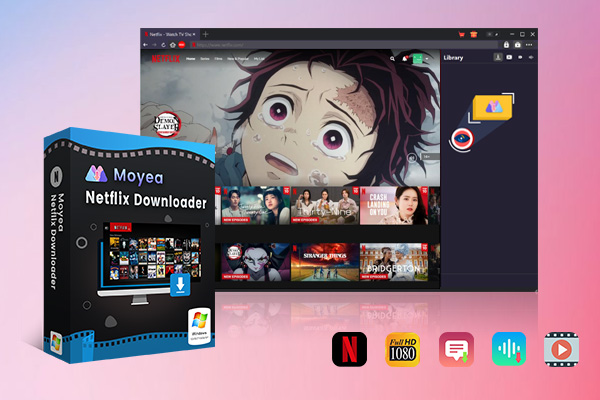
-
Moyea Netflix Downloader
– Enable users to download movies, TV shows, serials, etc. to MP4/MKV format.
– Download 720P, 1080P Netflix HD videos without quality loss.
– Support to download TV series episodes of all/certain seasons in batches.
– Reserve multilingual subtitles and audio tracks.
Step 2: Log in to Netflix Within Moyea Program
Launch the Moyea Netflix Downloader program. You will see a built-in browser window, here use your email and password to log in to Netflix.
Step 3: Search and Playback Target Netflix Movie
Using the integrated Netflix browser, enter the name of the movie you would wish to download. After locating it, double click on the title the movie will start to play immediately.
Step 4: Let Moyea Parse Target Movie
Once playback starts, Moyea Netflix Downloader will identify and decode the movie, examining its video and audio tracks.
Step 5: Choose Download Options and Start Downloading
Here you can select video quality up to 1080P, preferred audio language tracks, subtitles, and audio description options. After that, you press the “Download” button to start downloading the movie.
That’s it! This is simply a matter of waiting for the download to be finished. The movie will be saved in your output folder in MP4 or MKV format.
Part 4: FAQs
Q1. How do I reset my internet connection on Netflix?
Open the Netflix App on your Android, select settings and click on Connections/Wi-Fi. Right-click the wireless network you are currently connected to and go to the ‘Forget this network’ option to delete the connection. Then, connect to the selected Wi-Fi network again and try to launch Netflix one more time.
Q2. How do I fix a Netflix server error?
To solve the server error, it is recommended that you try restarting your home network. Switch off the modem as well as the router for approximately 30 seconds before reconnecting them. This refreshes the connection settings.
Q3. Why is my Netflix not working?
Possible reasons could be unstable or weak signals from Wi-Fi or other internet connections interfering with streaming. Also, ensure that your Netflix app and smart TV firmware are updated to the latest so that compatibility issues can result from outdated software. Restarting the Netflix app and your TV is one of the good solutions you should try.