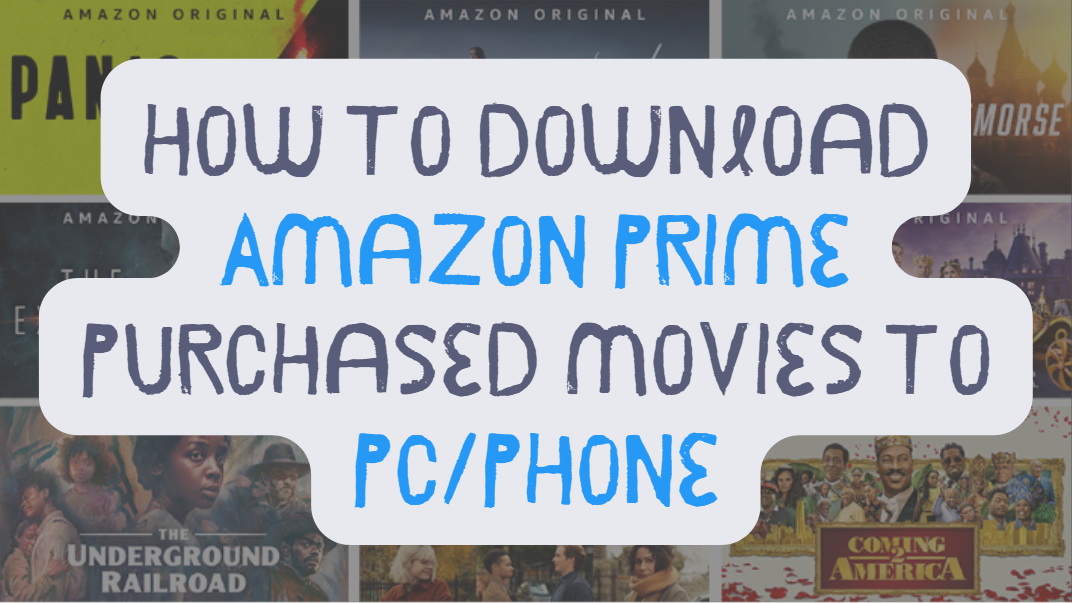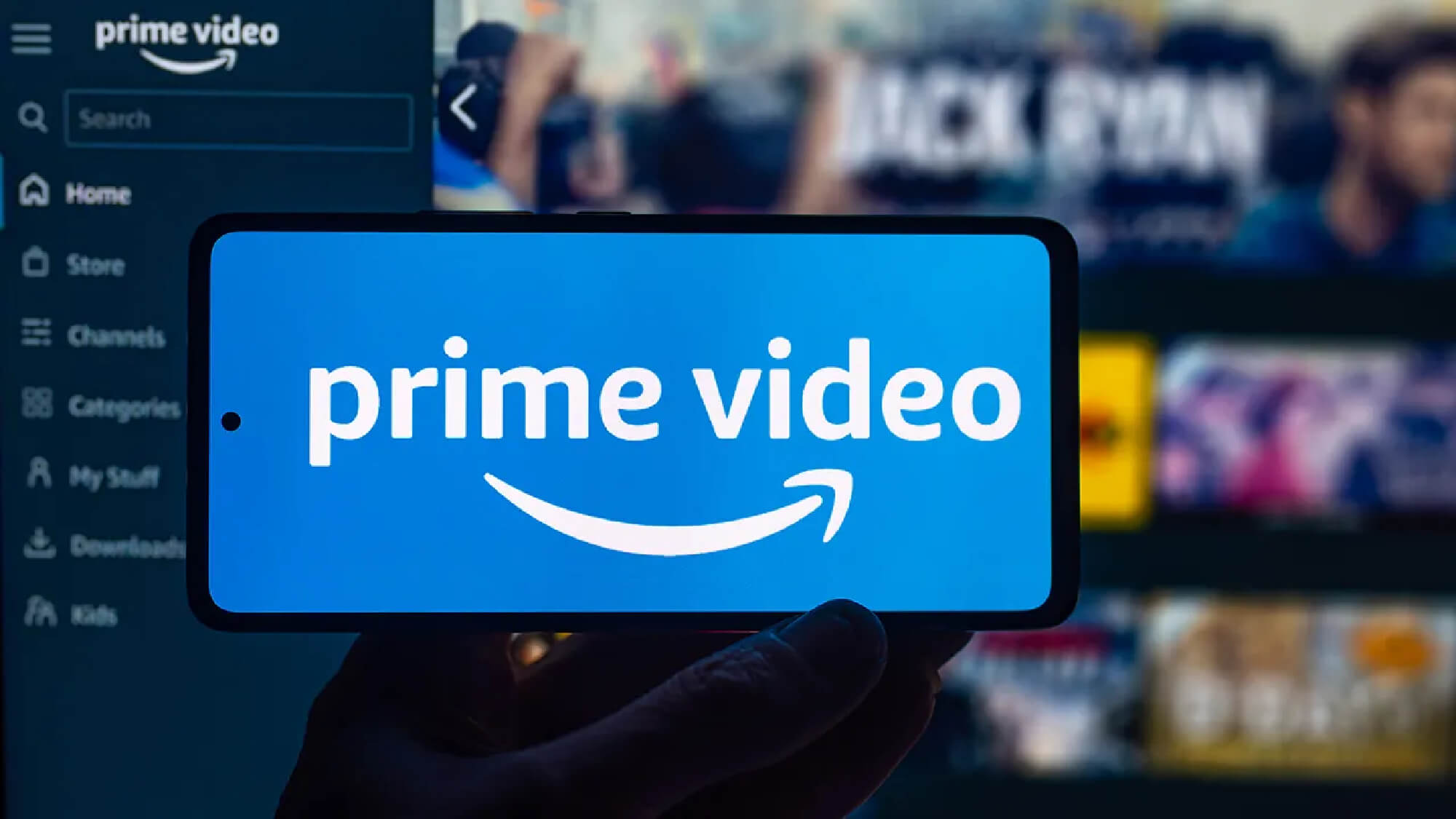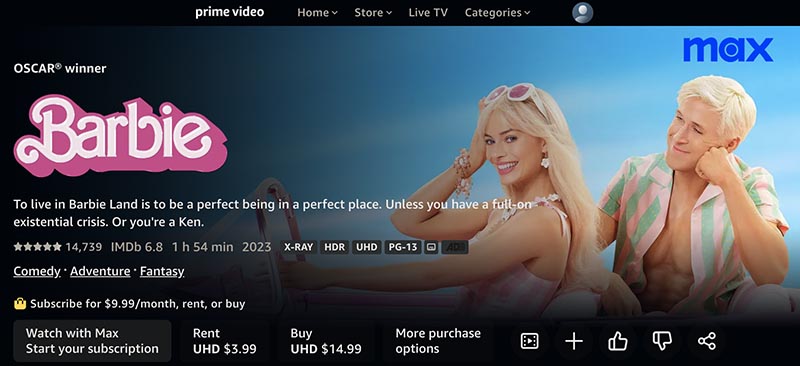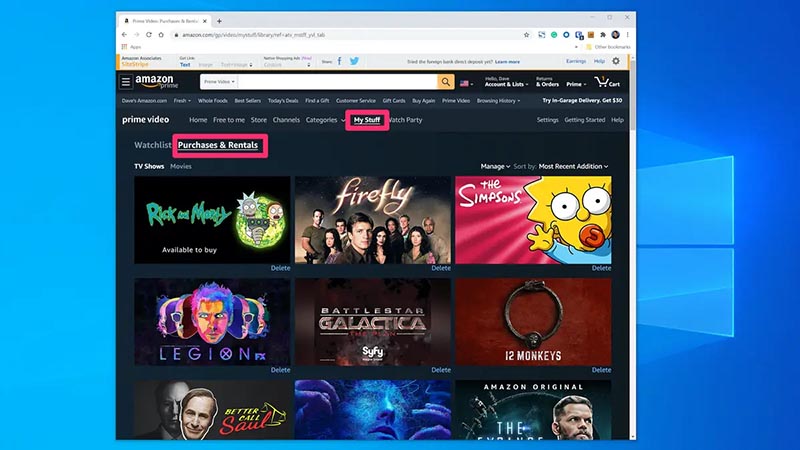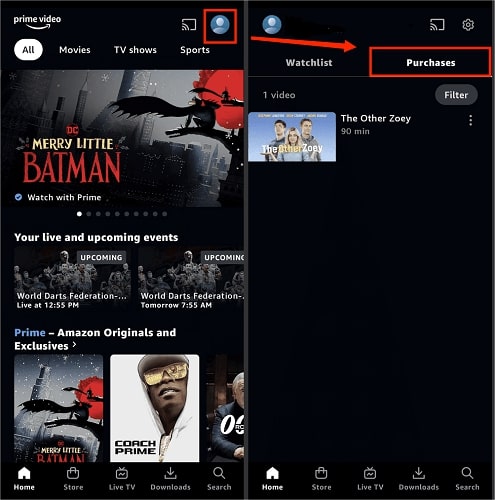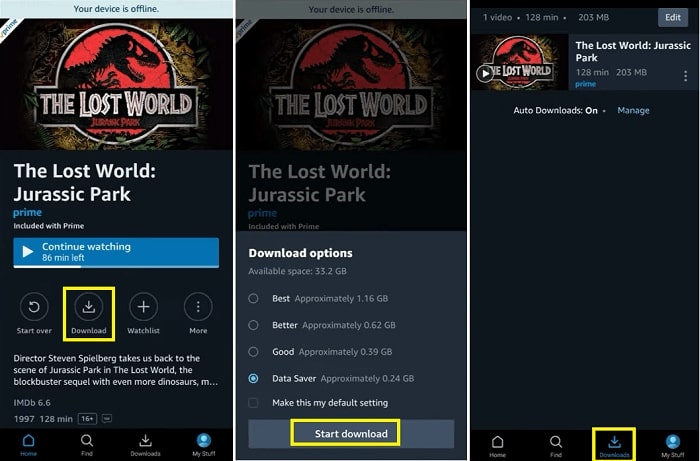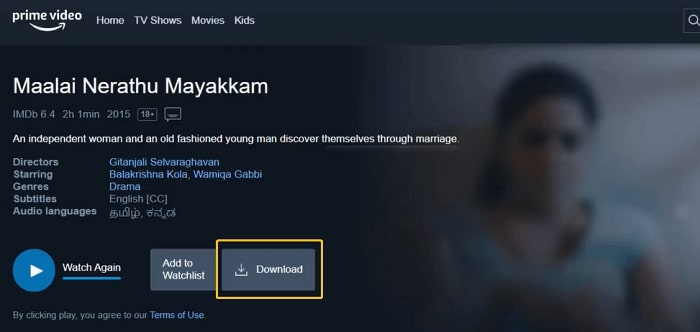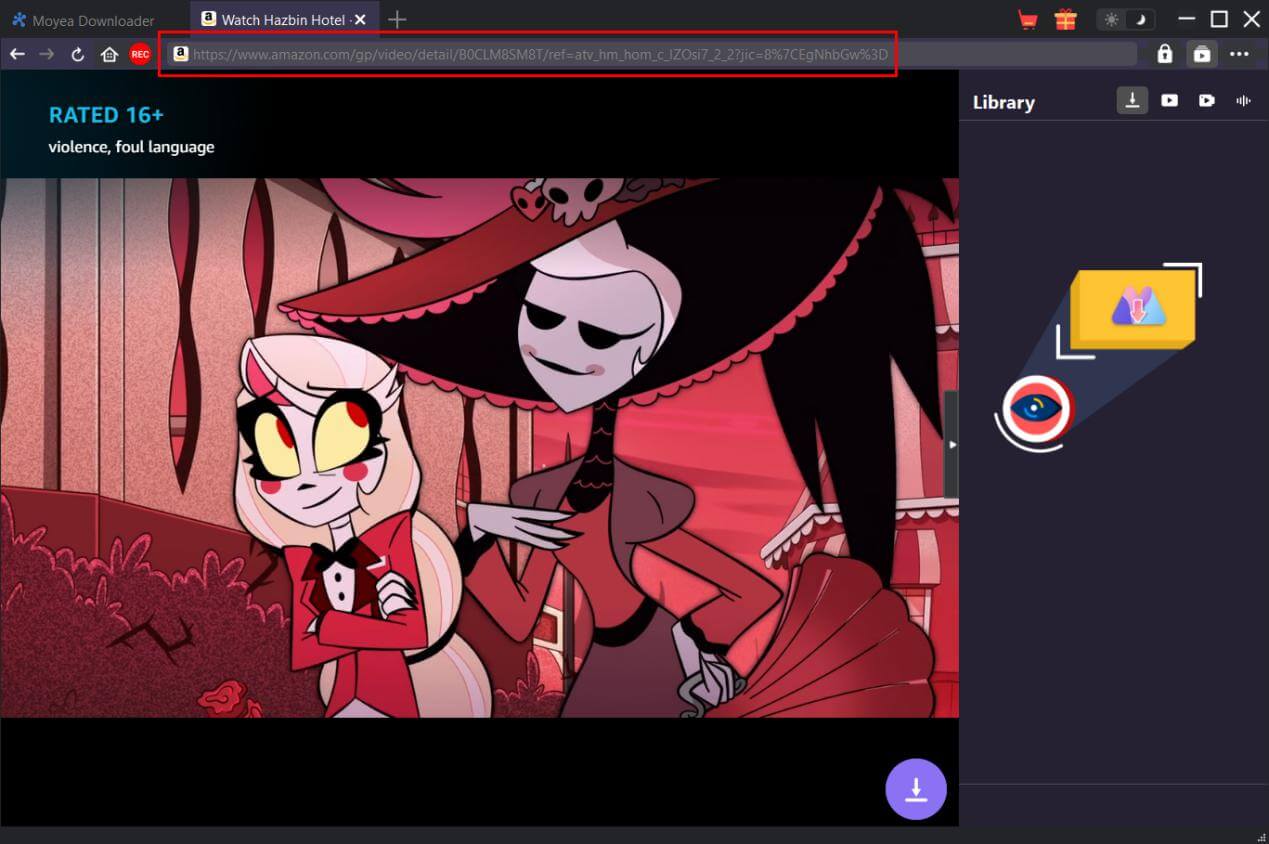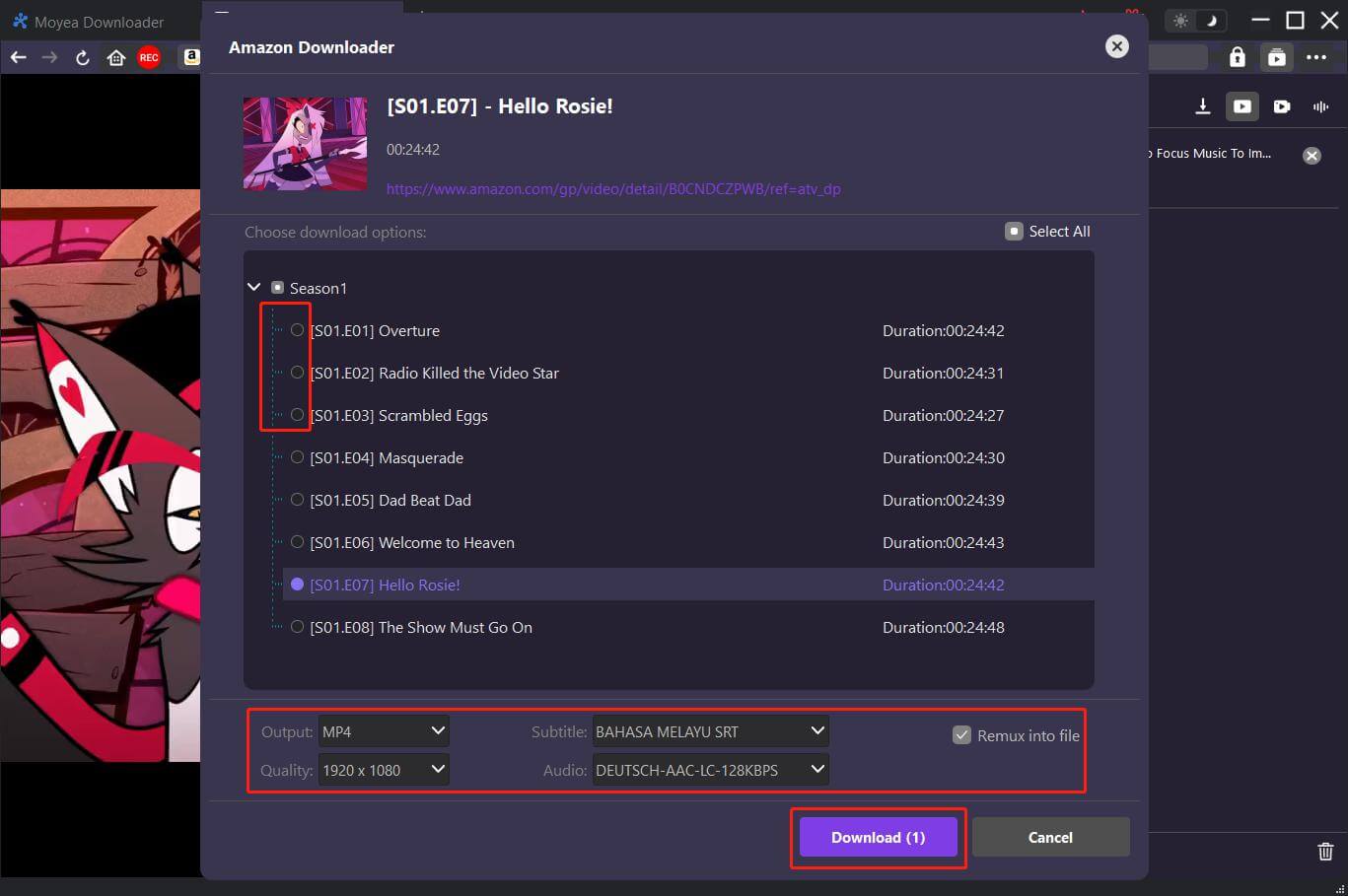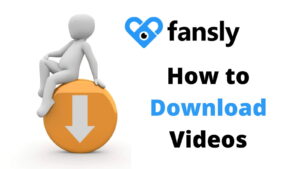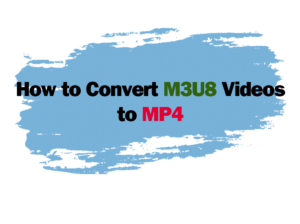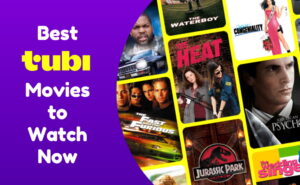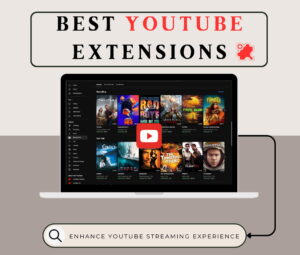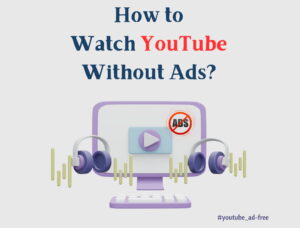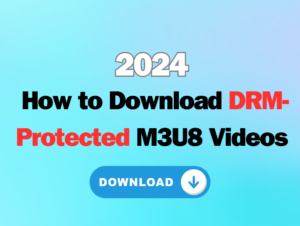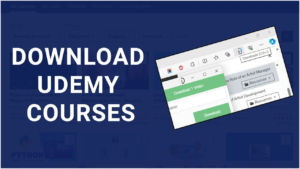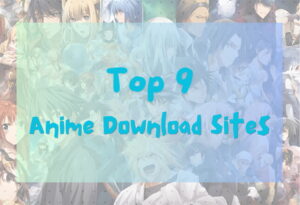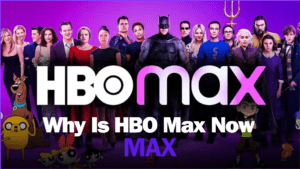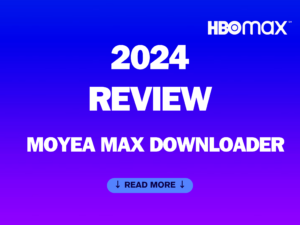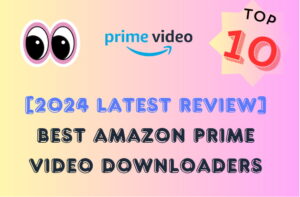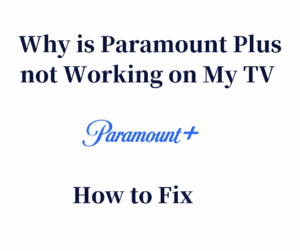Last updated on 2024-08-07, by
How to Download Amazon Prime Purchased Movies to PC/Phone
With a growing library of TV shows, movies, documentaries, and exclusive content, Amazon Prime Video is a strong competitor in the streaming market. Unlike most streaming platforms, Amazon allows you to rent and purchase movies and TV shows without a subscription. So can you download purchased movies from Amazon? How to download purchased movies from Amazon? This blog will provide the most specific guides. Just read on to learn more. full glory.
Outline
Part 1: Do I Get to Keep the Movies Once I Purchased Them on Amazon?
Compared to most streaming platforms, Amazon Prime Video is relatively flexible. You don’t have to commit to its monthly/annual subscriptions to watch movies and TV shows. Instead, you can rent or purchase a movie or a single episode based on your needs. However, if you are going to purchase a handful of movies and TV shows, the cost would be much higher than a fixed subscription.
So, can you download purchased movies from Amazon? The answer is positive. As long as you strictly follow the terms of use of Amazon Prime Video, you can keep the movies you buy there forever. The purchased videos will be available for watching and rewatching as many times as you want. In addition, Amazon allows you to download purchased movies for offline viewing.
There is only one thing that needs to be aware of. If Amazon loses the license agreements of a particular movie or TV series, then they will be removed from the platform. Consequently, users who have purchased these movies can no longer access the movies without copyright. Meanwhile, if you cancel your Amazon account, all the purchased titles under the account will be gone as well.
Part 2: How to Purchase Movies and View Purchased Titles on Amazon Prime?
As illustrated earlier, Amazon Prime Video offers rental/purchase services for movies and TV shows on supported devices. So how to purchase movies on the platform? The process is pretty straightforward, which is just the same as when you purchase a product on Amazon.
How to purchase movies on Amazon Prime
Step 1. Visit Amazon Prime Video on your device. Make sure to log in with your account.
Step 2. Find the movie you want to purchase. You can use the search function. Note that content that needs more purchases is indicated with a yellow shopping bag icon.
Step 3. On the movie page, you will see all available purchase options. Choose to rent or buy the title as you like. You can also click on the More purchase options to view different playback quality.
Step 4. Now you will be prompted to enter your PIN if you haven’t logged in. Complete the purchase by confirmation.
How to view purchased movies on Amazon Prime
Once you successfully purchase or rent a movie, the titles are available for download or streaming. Here’s how to view your purchased movies easily.
Step 1. Install and launch the Amazon Prime Video app on your device. (Andriod/iOS)
Step 2. Head to My Stuff > Purchases & Rentals.
Step 3. You can find a full list of your purchased or rented titles here. Click anyone to start streaming.
So, can you download purchased movies from Amazon? Yes, you can also download these purchased or rented titles for offline viewing. While purchased movies stay in your video library forever, rented titles are available for 30 days from the date of the rental. Once you start watching a rented movie, you have 48 hours to finish it. The availability might also vary due to licensing restrictions.
Part 3: How to Download Amazon Prime Purchased Movies
Streaming your purchased movies on Amazon Prime is quite convenient. Just mind that you might find it buffering if you don’t have a mega network, especially for high-resolution playback options. Therefore, many users prefer to
download Amazon Prime movies and watch them offline instead. This part will teach you how to download purchased movies from Amazon in two ways.
Download Purchased Amazon Videos via Amazon App
Amazon Prime Video lets you download purchased movies or TV episodes on your PC and mobile phone. Here’s how to download purchased movies from Amazon on the mobile app.
Step 1. Launch your Amazon Prime Video App. Head to Profile > Purchases from the man interface.
Step 2. Select one of your purchased titles and enter the detail page.
Step 3. Click on the Download icon and the Start Download button to download the video. You can find the downloaded videos in the Download library.
That’s it. So, can you download purchased movies from Amazon on desktop computers? Of course, you can. Below are the steps to download movies that you have purchased from Amazon onto your PC.
Step 1. Install and run the Amazon Prime Video app on your computer.
Step 2. Access My Stuff and select Rent or Buy to view all the movies or TV shows you have acquired.
Step 3. Choose a title you wish to download. Click on the Download button and wait for the process to complete.
Another useful way to download purchased movies from Amazon is to use a third-party video downloader and Moyea Amazon Downloader is a solid choice. The top-notch downloader can save purchased videos and free titles on Amazon to your local computers successfully. Here are the main benefits that you can enjoy with Moyea Amazon Downloader.
Easy to download purchased movies from Amazon with DRM removal
With a simple interface, Moyea Amazon Downloader is intuitive to use. It can successfully download Amazon purchased movies and remove DRM(Digital Right Management) at the same time.
Download purchased movies from Amazon with 1:1 quality retained
Moyea Amazon Downloader can help you download videos to local computers with up to 1080p resolution. The downloaded videos are saved with 1:1 quality retained with no visual or auditory elements missing.
Batch download Amazon Prime purchased movies/episodes
Moyea Amazon Downloader allows you to download/convert Amazon Prime videos to MP4/WEBM in batches. There is no need to wait for ages, you can download 5 videos at most simultaneously and save all your favorite movies/TV episodes effortlessly.
Keep audio tracks, subtitles, and metadata
Moyea Amazon Downloader can preserve all the necessary information you need, including multi-language audio tracks, subtitles, and metadata. So you can enjoy your purchased movies from Amazon offline with the best viewing experience. Alternatively, audio tracks/subtitles as external files can be saved as separate files as you see fit.
Premium services with affordable pricing
While most video downloaders are expensive to use, Moyea Amazon Downloader charges reasonable pricing. With subscriptions, you can enjoy quality service without breaking the bank.
Here’s how to download purchased movies from Amazon with Moyea Amazon Downloader effortlessly.
Step 1. Install Moyea Amazon Downloader
Choose your device type and download the software. Install and launch Moyea Amazon Downloader. Go to the Settings menu in the upper right to set the output folder you desire.
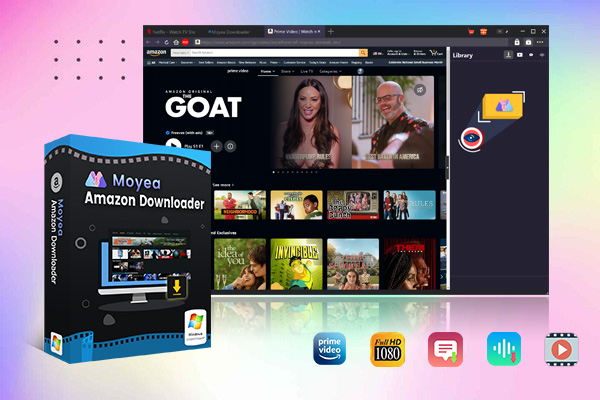
-
– Support Amazon Prime Videos and Shows Download
– Download 720p/1080p Amazon HD Videos Without Quality Loss
– Save Amazon Videos/Movies in MP4 or MKV Format
– Reserve Multi-Language Audio Track & Subtitles
– Remux Subtitles to Video
Step 2. Locate Amazon Purchased Video
Navigate to Amazon Prime Video and find the purchased movie/episode from your profile. Play it with the built-in browser.
Step 3. Download Amazon Video
Make sure to click the Download button in the bottom right so Moyea Amazon Downloader will parse all the download sources of your purchased movies.
Conclusion
Can you download purchased movies from Amazon? How do I download purchased movies from Amazon? This blog has illustrated the entire process, you can just follow the guide above to purchase/rent, view, and download movies and episodes from Amazon easily. But if you want to keep your purchased Amazon movies forever, Moyea Amazon Downloader is the best choice. Just try it for free!